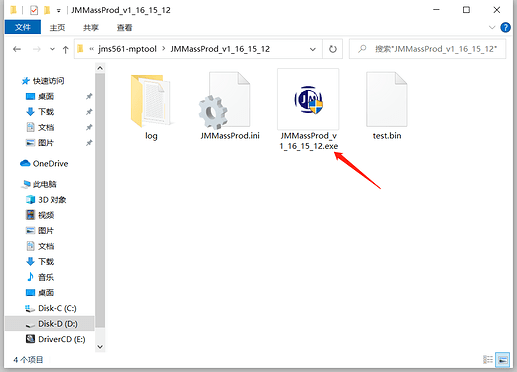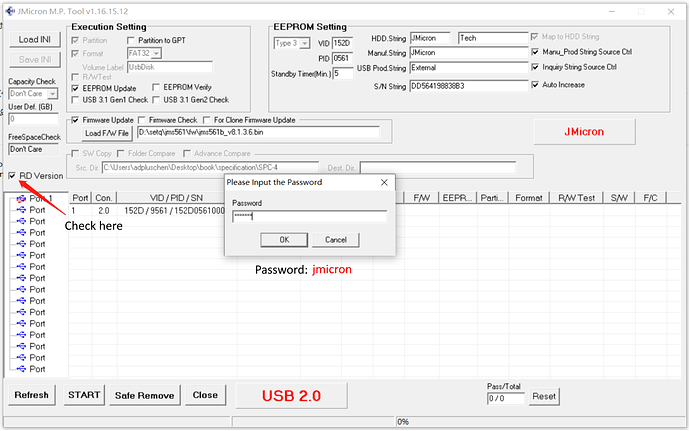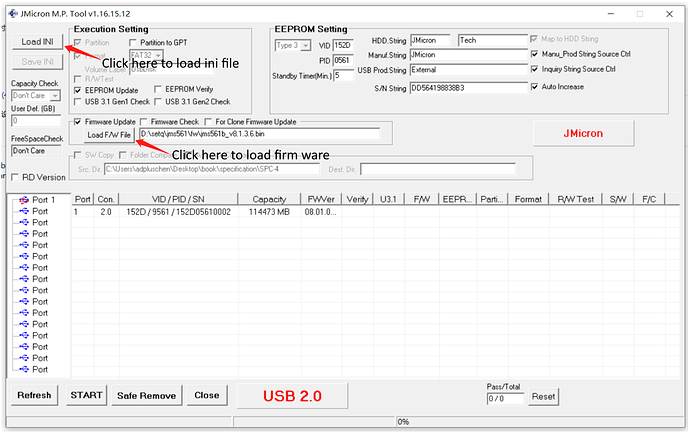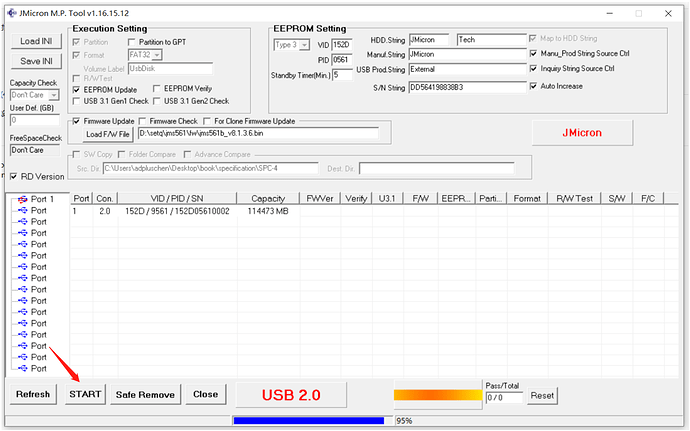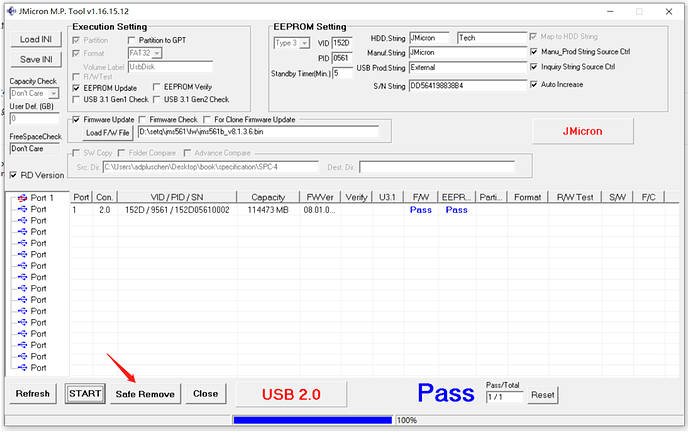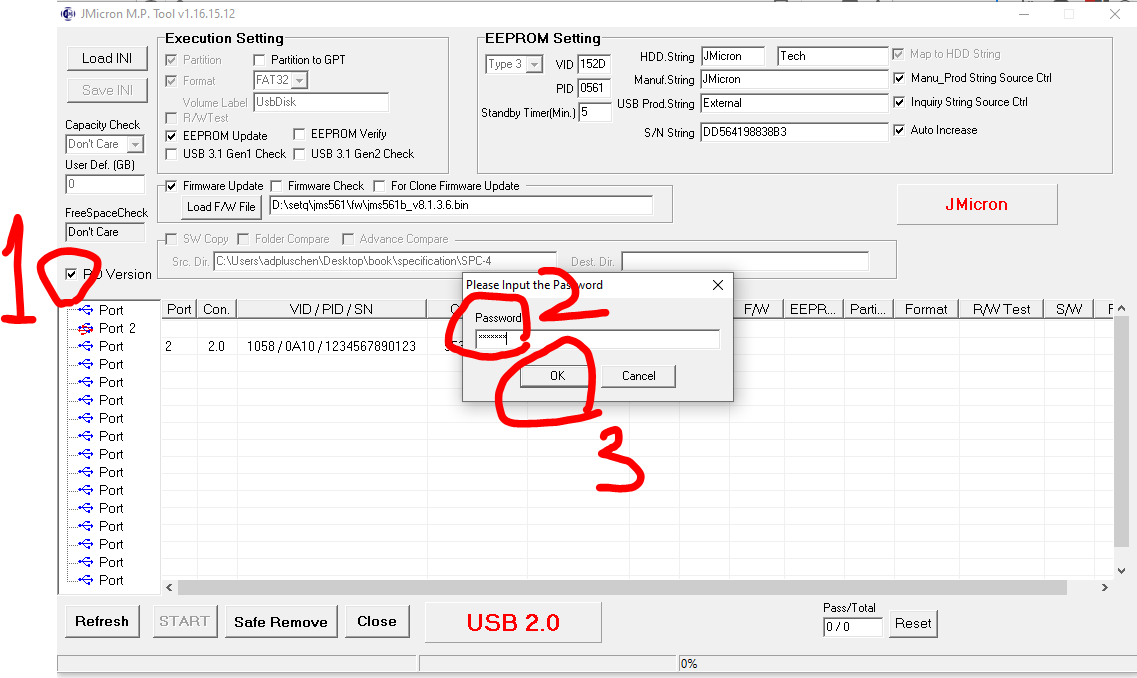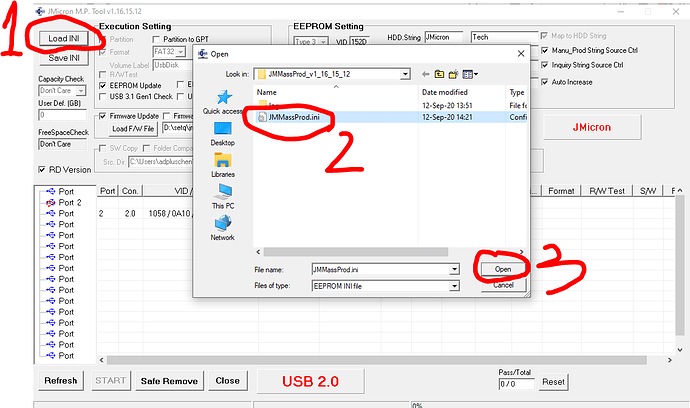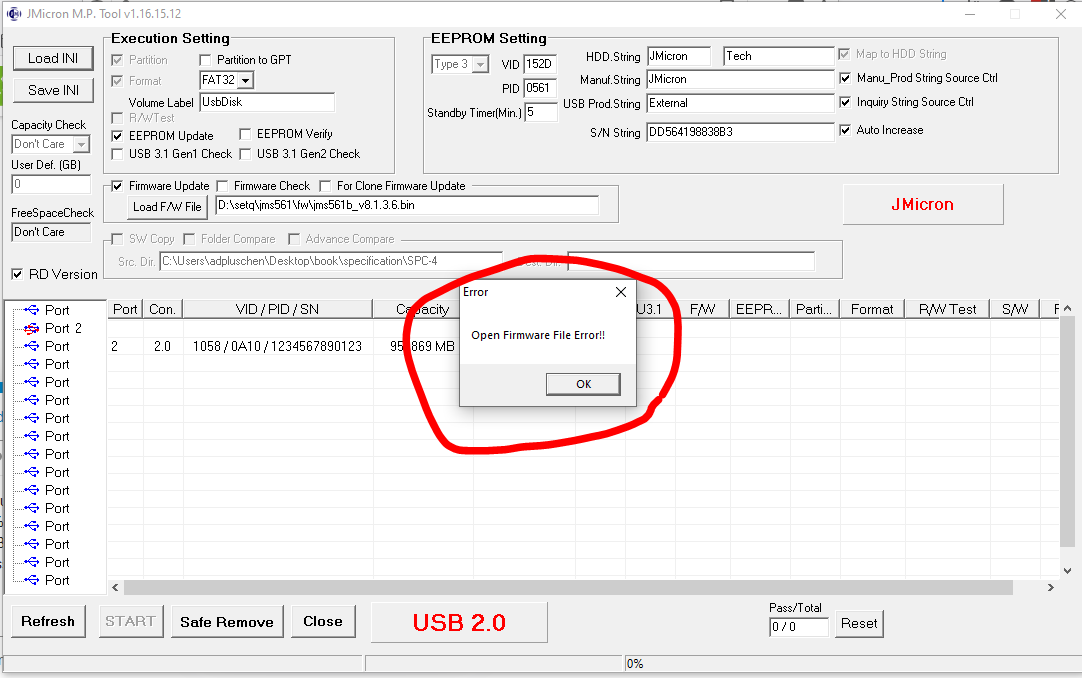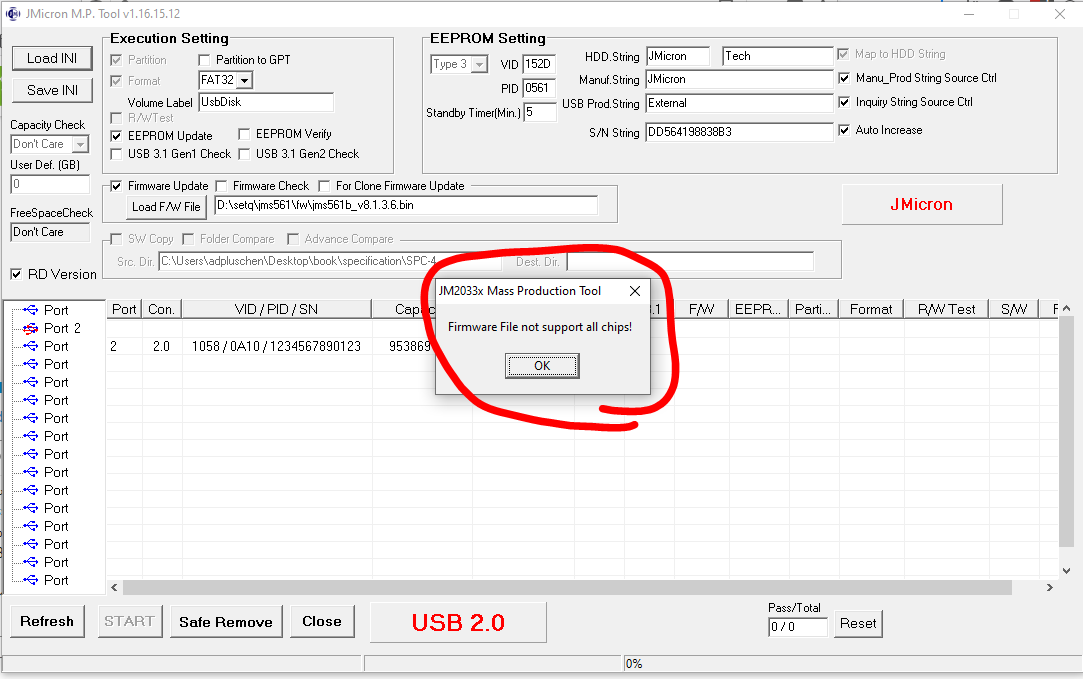I have a usb to sata dual drive enclosure as below,

I use this on a raspberry pi 4. Occasionally the drives are not accessible and when I check, sudo dmesg -T I see messages
usb 2-2: reset SuperSpeed USB device number 2 using xhci_hcd
in every 30 seconds, a quick reboot mostly resolve this problem
Below are the device details,
pi@pinas:~ $ lsusb
Bus 002 Device 002: ID 152d:1561 JMicron Technology Corp. / JMicron USA Technology Corp. JMS561U two ports SATA 6Gb/s bridge
Bus 002 Device 001: ID 1d6b:0003 Linux Foundation 3.0 root hub
Bus 001 Device 002: ID 2109:3431 VIA Labs, Inc. Hub
Bus 001 Device 001: ID 1d6b:0002 Linux Foundation 2.0 root hub
pi@pinas:~ $ lsusb -ttt
/: Bus 02.Port 1: Dev 1, Class=root_hub, Driver=xhci_hcd/4p, 5000M
|__ Port 2: Dev 2, If 0, Class=Mass Storage, Driver=usb-storage, 5000M
/: Bus 01.Port 1: Dev 1, Class=root_hub, Driver=xhci_hcd/1p, 480M
|__ Port 1: Dev 2, If 0, Class=Hub, Driver=hub/4p, 480M
pi@pinas:~ $ lsusb -vvv
Bus 002 Device 002: ID 152d:1561 JMicron Technology Corp. / JMicron USA Technology Corp. JMS561U two ports SATA 6Gb/s bridge
Couldn't open device, some information will be missing
Device Descriptor:
bLength 18
bDescriptorType 1
bcdUSB 3.00
bDeviceClass 0
bDeviceSubClass 0
bDeviceProtocol 0
bMaxPacketSize0 9
idVendor 0x152d JMicron Technology Corp. / JMicron USA Technology Corp.
idProduct 0x1561 JMS561U two ports SATA 6Gb/s bridge
bcdDevice 0.01
iManufacturer 1 PiBOX India
iProduct 2 PiBOX USB DATA Unit
iSerial 5 20230713026E
bNumConfigurations 1
Configuration Descriptor:
bLength 9
bDescriptorType 2
wTotalLength 0x002c
bNumInterfaces 1
bConfigurationValue 1
iConfiguration 4
bmAttributes 0xc0
Self Powered
MaxPower 8mA
Interface Descriptor:
bLength 9
bDescriptorType 4
bInterfaceNumber 0
bAlternateSetting 0
bNumEndpoints 2
bInterfaceClass 8 Mass Storage
bInterfaceSubClass 6 SCSI
bInterfaceProtocol 80 Bulk-Only
iInterface 6
Endpoint Descriptor:
bLength 7
bDescriptorType 5
bEndpointAddress 0x81 EP 1 IN
bmAttributes 2
Transfer Type Bulk
Synch Type None
Usage Type Data
wMaxPacketSize 0x0400 1x 1024 bytes
bInterval 0
bMaxBurst 15
Endpoint Descriptor:
bLength 7
bDescriptorType 5
bEndpointAddress 0x02 EP 2 OUT
bmAttributes 2
Transfer Type Bulk
Synch Type None
Usage Type Data
wMaxPacketSize 0x0400 1x 1024 bytes
bInterval 0
bMaxBurst 15
I was wondering if the same instructions here can be used to upgrade the firmware on this device.