Hi All, i’ve been testing different distributions to determine what works well for my use case. The Rock5 will take over HTPC duties including running HomeAssistant, JellyFin, and backup via multiple protocols to a 3.5" drive that will be rehoused in an usb 3.1 enclosure. This means I need a full linux desktop rather than what Android or ChromeOS can offer.
I was inspired by these two threads:
Rock5B with Ubuntu Desktop
and
Ubuntu 20.02 & Mali Drivers
So after trying a few distributions with more compromises than I was willing to overlook, I started with the latest Ubuntu 20.04 image from Radxa. Namely this: https://github.com/radxa/debos-radxa/releases/download/20230201-0944/rock-5b-ubuntu-focal-server-arm64-20230201-1200-gpt.img.xz
Installing that to NVMe (via dd rather than etcher), zeroing then setting the SPI went quickly. After update & upgrade, my first step was to apt install xubuntu-desktop which provides XFCE and a full compliment of apps. A lighter install is possible by simply installing the ‘xfce4’ pkg. Or as the first link above offers, ‘ubuntu-desktop’ or ‘ubuntu-gnome-desktop’ if you prefer gnome.
I wanted to test drive 20.04 first to ensure I didn’t find similar compromises to what I experienced on other distributions. Knowing the outcome, you could speed things up by waiting to install the desktop until after the dist upgrade: do-release-upgrade
After running that, I was on XFCE with Ubuntu 22.04.2 (Xubuntu)!
A couple steps which may be helpful:
o if the mouse cursor doesn’t show after logging into X, move or remove this file and logout/login or restart: ~/.config/xfce4/xfconf/xfce-perchannel-xml/displays.xml
The above fix wasn’t permanent as that file will be regenerated, instead update:
/etc/X11/xorg.conf.d/20-modesetting.conf
to include:
Option "SWCursor" "true"
in the Device section then logout/login or restart.
o also add your user to the input group, such as: usermod -aG input rock
o set pulseaudio volume control pavucontrol config to enable the 2nd option for the 3.5mm or the 3rd option for the first HDMI output
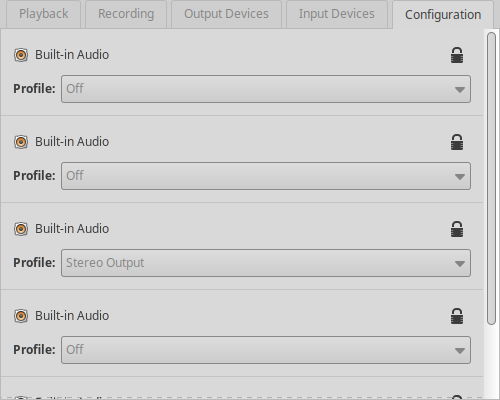
o add repositories for JianFeng Liu panfrost as from the first two threads above including replies from @Bruno (Rock5B with Ubuntu Desktop) and @stuartiannaylor (Ubuntu 20.02 & Mali Drivers) then update, upgrade, dist-upgrade, reboot. X returned as expected. I also installed malirun and build-essential
Note: at this point you will have two Chromium installs, a snap from Ubuntu repos and a /usr/bin/chromium-browser from JianFeng Liu 
Firefox has HTML5 video support out of the box, however chromium needs this installed for the same: chromium-codecs-ffmpeg-extra
While the current Radxa 5.10 kernel is in use, the advantages i’ve found include: most current firefox, chromium and other apps, no screen artifacts, option to use Mali-G610 via panfrost or Mali-LODX with malirun
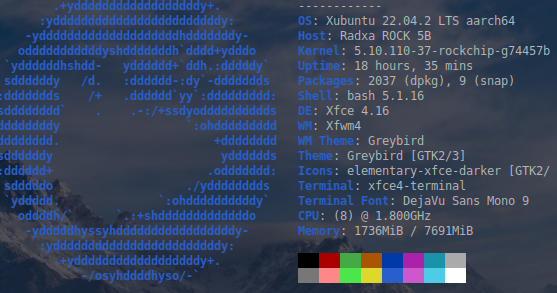
After testing for a few days, the next thing to tackle is to get WideVine installed and working. I’ll split that into a new thread as it should be distro independent.