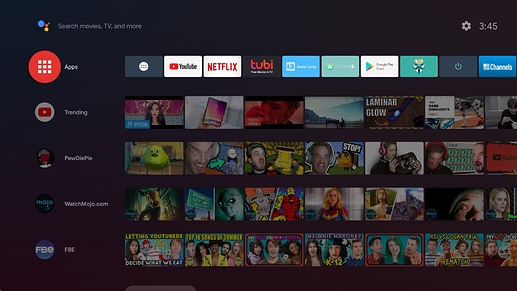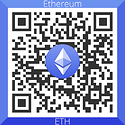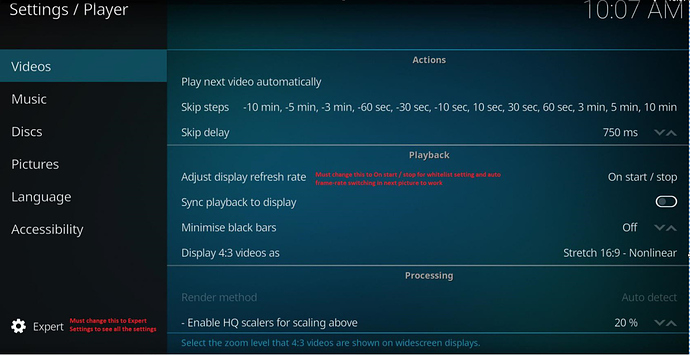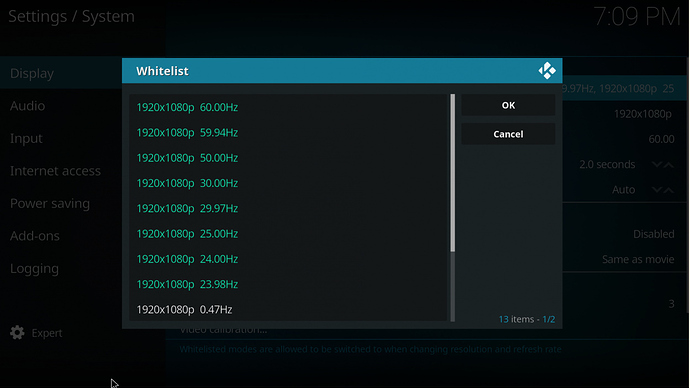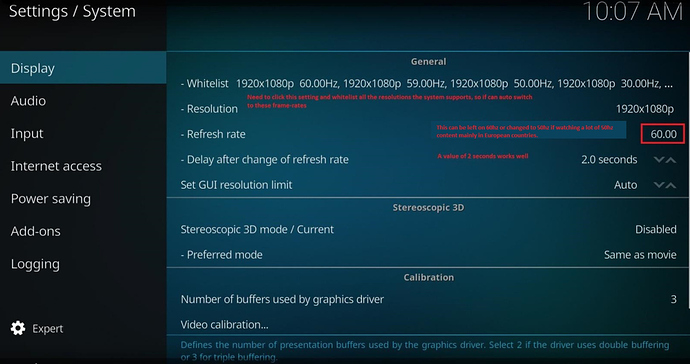[ROM] AndroidTV Pie Custom firmware v1.7 by mo123
Changelog v1.7 ROM
- Remove the Setup screen so users in China(and elsewhere) can also use the ROM
- Update video codecs and GPU drivers
- Add YUV422 10-bit color options
- Update Nova, Kodi 18.7 and other apps
- Fix fake wifi as ethernet, 192kbps flac support, volume menu timeout 3 seconds if accessibility service enabled, long press back on recent apps screen to close all apps or long press ok on a window to close it.
- Improve responsiveness and speed
- Update TWRP to V3.3.1.0
- TvSettings Support mouse operation with ethernet settings
- TunerSettings add Network Adb Setting
- Add Filelinked App Store to easily install popular apps.
Use code 17 76 76 76 (easy to remember )
) - Add Settings app for phone launchers
- Fix widgets on phone launchers
After installing and opening your launcher:
Open Terminal app and type without quotes ‘su’ then Enter then '/system/bin/widget and press Enter again. Widgets should work now for around 30 popular launchers by default.
If not working, tell me your launcher name then I’ll tell you how to fix it.
To set a different launcher:
Use TvSettings - Tuner Settings - Home - Choose your launcher and then press the home button on your remote.
You can also use YoWindow for interesting live or static desktop wallpaper.
Preferred phone launchers are Zim(better and open-source) or Nova(more options) Launcher.
For Zim Launcher, swipe from the left side on the homescreen for extra settings and to set wallpaper or long press on the homescreen to set wallpapers, app icons can easily be dragged from the Appdrawer to the homescreen too.
For Nova Launcher, you have to search for an app in the Appdrawer’s Search bar and long press it to be able to drag it or it’s widget to the homescreen.
Download link (gpt image) Flash with etcher:
https://mega.nz/file/kEE3lIIR#OgHhSqZaWIEafBg2it9OtVc021Ktrm-7XCKtLMELMFo
Pass: radxa
If you like my work, please consider making a small donation
Ethereum wallet
Changelog v1.6 ROM
- Update Kodi - Can now seek in H265 videos
- Update Nova Video Player - Fix some DTS-HD sound issue
- Update LeanKeyKeyboard - The onscreen keyboard’s size can now be changed and other languages can now enter special characters.
- Update Lightning browser
- Add Google Clock Screensaver
- Add permissions for Vulkan API for some apps that might require it
- Fix VC1 playback
- Fix TvSettings - Developer Settings - Flash image - Add back to flash images again.
- Fix Search in More Settings
- Enable all resolutions for some 4K tv’s that might have different EDID timings
- Update busybox to latest version
- Enable support for VirtualXposed
This app can be used together with the Hijack Suite Free Xposed Module to make some apps work that check Safetynet if Magisk doesn’t work. - Magisk patched by default again
You also need to enable ‘Hide Magisk’ in Magisk Manager’s Settings otherwise the BasicIntegrity test will fail. Using a Xiaomi Mi 7 as fingerprint and device sumulation with all settings enabled makes both CTS and BasicIntegrity tests pass
For Netflix, install version 7.42 or earlier from the APKPure app store.
Download link (gpt image):
https://mega.nz/file/UdVwRSzI#rMrZ30lG5i44BwSkuaR5GSxj2th547xTJmf5k1bkzRA
Pass: radxa
Changelog v1.5 ROM
Added stock firmware improvements
- update sdk to rockchip rk3399_pie_v9.00_20191223.xml
- update to android-9.0.0_r50
- Configurable SU:
TunerSettings -> System -> Root Access -enable-> APP SU Access.
Enable SU that You can get su access in any app.
If you need permission management, please swipe in Magisk.
After swipe Magisk, this settings will be not work. - Support Raspberry Pi Camera V2.0 (imx219).
- Ctrl+Alt+P to open power menu.
- Fix factory reset not work in TWRP.
- Fix first boot get more error in TWRP.
- Disable TF card sdr104 mode, causes boot problems on some SD Cards.
- Add a hard power button (16(High effective) pin in 40 pin).
- Set default keyboard to LeanKeyKeyboard
(To change the language, go into LeanKeyKeyboard’s Settings in TvSettings to change it) - Change default screensaver to Dreamy
(It has lots of categories for different wallpapers, much better than the stock screensaver) - Apps don’t close after granting permissions anymore
- Updated some apps
Download link (gpt image):
https://mega.nz/#!wFsWGYKa!RX0DWGlSm9Op3iotJ4CgBicyY_I59v15xQG7wbK86I0
Pass: radxa
Changelog v1.4
- Magisk patched by default
- Speed optimizations
- Updated apps
- Added Dashboard - Use it to change the All Apps screen when Long pressing Home or clicking on the red Apps icon.
- Added Notifications app - Now you can see notifications like on regular Android
- Add Navigation bar app - Open it and enable the Accessibility Service to have a navigation bar
- Removed Safe Volume, volume should now stay at 15 steps
- Added Setup on first start - Google account needed
- Fix auto frame-rate switching
- Changed animation speeds so that the spinning wheel in some apps play smoother
- Add SmartYoutube, Youtube Vanced
- Improve Mele F10 airmouse - Bottom row keys now control Rewind, Stop, Play/Pause, Forward & the 1st key second bottom row now opens menus in apps.
- Add USB booting change of rua1
Download link: https://mega.nz/#!oIk10BaD!Ab6w5pt8ag2lYEy7S2vvzLXcjOWDpRPUTOcdVkPViKs
Password: radxa
Use 7zip to unzip and flash with etcher.
Changelog v1.3
- Decreased animation time by 50% for AndroidTV.
Should be a lot snappier now. - Fixed slow AndroidUI on every boot caused by fractional frame-rates(finally)
No need to manually set the resolution anymore. - Spoof Xiaomi device to improve compatibility for apps.
Still need to use Magisk if wanting to fully spoof a device but adds a little better compatibility out of the box. - Nova Video Player updated
– Support 10-Bit H265 video playback on Rockchip devices now
– Support 10-Bit H264 software decoding now used by Anime videos.
(1080p support still wip) - Updated video codecs
Other changes
- mmc: core: Fix init of SD cards reporting an invalid VDD range
- clk: fractional-divider: add handle to frac numerator is not to be greater than 4
- soc: rockchip: ipa: Fix temperature scaling coefficient overflow
- drm: call mode_set hooks when connectors change
- drm/rockchip/rk618: hdmi: remove main interrupt polarity setting
- drm/rockchip: cdn-dp: Reject non-32-bits-aligned mode widths
- drm/bridge: analogix_dp: set IRQ_NOAUTOEN to the irq flag
- drm/bridge: synopsys: dw-hdmi: check hdmi status in resume
- drm/rockchip: vop: p2i is supported from rk3399
- drm/rockchip: vop: workaround a issue of px30 treat rgb888 as bgr888
- drm/rockchip: drv: use for_each_available_child_of_node for child iterator
- drm/rockchip: rk3066_hdmi: set edid fifo address fix edid reading err when edid’s block > 2
- drm/rockchip: vop: initial enable vop dither up for rgb565/666 can dither to rgb888
- MALI: midgard: Fix power coefficient overflow
- clk/rockchip: rk618: enlarge buffer size for clk name
- clk: rockchip: half-divider: Use DIV_ROUND_UP to round divisor values
- clk: rockchip: rk3399: Update the isp clocks
- video/drm: rockchip_display: add return value for automatic test
- video/drm: rgb: set lcdc data[15:12] output
- clk: rk3399: fix up the i2c clk error
- video/drm: rgb: add S888 mode support
- power: io-domain: Don’t printf sudev->name when get regulator failed
- regulator: pwm: remove init voltage setting
- clk: rockchip: rk3399: init 816 MHz for ARM big core
Download link: https://mega.nz/#!tEUR3QAJ!X9hXXkWx2nkzTM2E4kaTrcL8CtYkTO_GRTohnXvFjZA
Password : radxa
Use 7zip to unzip and flash with etcher.
Changelog v1.2
- Fixed bootlogo causing green stripes on some 4K displays
- Reduced image size from 4.6GB to 4.0GB - should flash 13% faster now
- Fixed Google Play Store new layout to use the top Apps/Games/Updates/Settings menu correctly. Seems it’s a server side switch by Google and not everyone gets updated to the new layout.
- Removed additional stock apps not needed
- Changed DPI to 320 for a better AndroidTV experience
- Updated to latest video codecs
- Added some extra HDMI CEC properties. Hope it can fix the not working after resume issue.
- Changed AppDrawer icon
- Updated to the latest Magisk Manager
Patch your boot.img and then click 5 times on build Info under the About menu to activate Developer Options. In Developer Options choose Flash image and select the /Download/magisk_patched.img and then select the boot partition. Restart your device for Magisk to work.
Or you can boot to TWRP Recovery and flash the Magisk.zip file - Add RefreshRate switching for any app
- Check the useful guide on how to make it work.
Guide for AndroidTV Firmware by mo123 - Add KeyMapper application I build from the latest source code.
This is an open-source app, so it replaces the Button Mapper app I used previously in the Useful guide screenshots since it doesn’t have limitations. Check the AppDrawer to open it.
You can map the power off menu, screenshot and Google Assistant(if you have a voice button on your airmouse) - Add CetusPlay server app so you can use your phone as a remote control for AndroidTV.
Install the client app on your phone - https://play.google.com/store/apps/details?id=com.cetusplay.remotephone - Add Kodi and Nova Video Player app preinstalled.
Nova is a very decent video player app with poster art, subtitle download, network playback, auto frame-rate switching and audio passthrough and works better than VLC & MXPlayer. Check the useful guide to use it optimally. - Improved auto frame-rate switching accuracy and removed unused resolutions.
Check the useful guide for Kodi setup. - Youtube Vanced login support added so you don’t have to use the rooted versions.
You must install the MicroG and Youtube Vanced app to be able to login.
(Youtube Vanced gives a phone layout without ads compared to SmartYoutubeTV that has an AndroidTV layout)
https://vancedtube.com/non-root/
Other changes
- Fix bootanimation stack overflow
- Add missing INTERACT_ACROSS_USERS_FULL permission for SettingsProvider
- Use Cloudflare DNS as the default fallback
(Cloudflare DNS has a better privacy policy than Google Public DNS and
has DNS-over-TLS and DNS-over-HTTPS so it won’t be a downgrade) - SystemUI: Remove annoying log caused by AOSP bug
- Fix refreshing storage summary after force stop
(if app is force stopped, current implementation causes a nasty loop which in turn causes
very high cpu usage) - setDequeueTimeout(-1) on the output surface. This ensures that allocation blocks in ACodec.
- Remove battery log
- Do not build Traceur
- drm/rockchip: vop: fix dclk invert register define error
- rkwifi: fixed wifi onoff crash
- rkwifi: fix pno scan failed
- fix race between input event and governor exit
Download link: https://mega.nz/#!RdNAHKLY!pU57DI-li47H4ZPRb4oZNW3duW1DGRkAnv3MgRxiEU8
Password: radxa
Use 7zip to unzip and flash with etcher.
Changelog v1.1
- Add RockPi 4 boot logo
- Add Magisk root support
Please uninstall the Magisk app and reinstall it from here
http://bit.ly/magiskm (short link to Github Magisk Manager link to download it quickly)
It will say additional setup is required then you can restart your device.
Seems the Magisk Manager app has some problem being preinstalled from micro-sd card firmware. - Add ‘More Settings’ menu to TvSettings if you want to change extra settings like in the normal firmware
- Change the onscreen keyboard to a mouse friendly one that is faster
- Remove some preinstalled apps
- Add working Netflix app and Kiwi Browser
- Several stability and video playback patches from AOSP merged.
Download link:
https://mega.nz/#!dAEj2axB!YNhuaC3dIOH2qogmS8k7raP7GctMkPTiiopc1NwrW5w
Password: radxa
Changelog v1.0
Kodi
- Add auto frame-rate, color mode switching
- Add 10-bit H264 video playback support
All Anime videos should play correctly now
https://www.koi-sama.net/files/hi10/ - Add VC1 Blu-ray video playback support
https://drive.google.com/file/d/0BwxFVkl63-lERnhlY1pHeW5wbjQ/view - Fix HDR video playback
- Add HD Audio(DTS-HD, True-HD) pass-through support.
It was not available in other firmwares. Please test if it works since I have no AVR equipment to test.
Add various gamepads support
- Xbox, Xbox One, Xbox Elite controllers
- Sony DS3 and DS4 controllers
- Switch joycon and pro controllers
- Steam controller(also need to use the Steam app)
- Shield controller
Fix Home button on airmouses, USB remotes
- Long press to see All apps screen
- Single press to return to Android Homescreen
- Double press for Recent apps
– Long press OK/DPAD_Center to close selected app window.
– Long press back button to close all recent apps
Wifi
- Add Wifi connect button on wifi password enter screen to be easily clicked with a mouse, airmouse to setup wifi without using the onscreen keyboard
- General Wifi improvements
- Fix ethernet stops/disconnects sometimes bug
- Spoof ethernet as wifi connection
– This fixes some games like Asphalt that only work over wifi connections to also work if only using an ethernet connection
- Fix Youtube VP9 videos freezing sometimes bug
- Change frame-buffer to 1080p, 213DPI to help with 1080p Youtube support and less upscaling for video playback.
- Set HDMI Bitstream as default audio device.
- Add support for 192kbps FLAC audio support
- Add Shutdown menu to TvSettings - About Screen
- Fix SD-Card incorrect size reported sometimes
- Fix Daydream settings not working on some languages
- Improve overall speed of Android UI
- Fix some apps running sideways to always run in landscape
- Add some default Ad-blocker list to block some ads on websites
- Add some extra apps.
Use MiXplorer File Manager(Samba v2 addon included) if wanting to access Samba v2.
Some other file managers only use Samba v1 which has less than half of the network performance of Samba v2.0. Kodi 18 also uses Samba v2 so you can use that to setup your network shares if playing high bit-rate videos over ethernet to get the best network speed.
https://mega.nz/#!RdV3HICS!ibg27aRCuXAVnPQUdQtpzFxk3Yx_xZiBtbB4mmkIeGY
Password: radxa
Use 7zip to unzip and flash the image with etcher to a micro-sd card or EMMC.
https://www.7-zip.org/download.html
'https://www.balena.io/etcher/
Enjoy