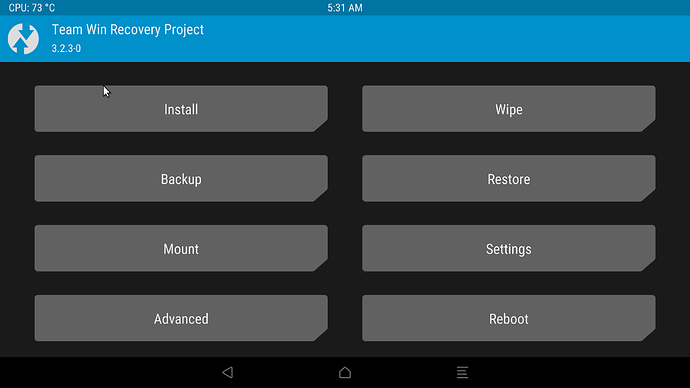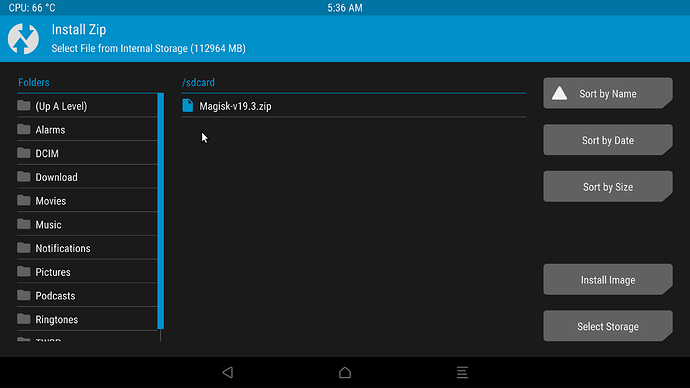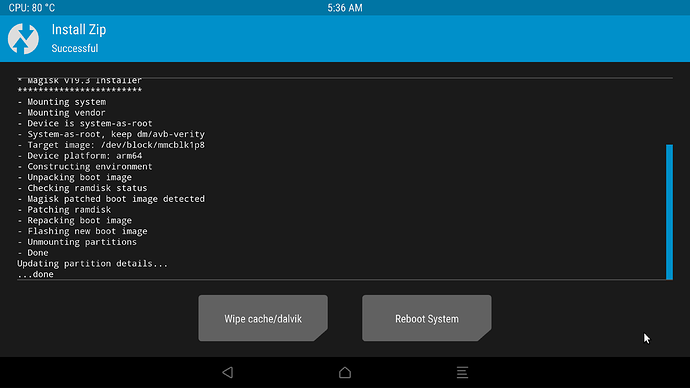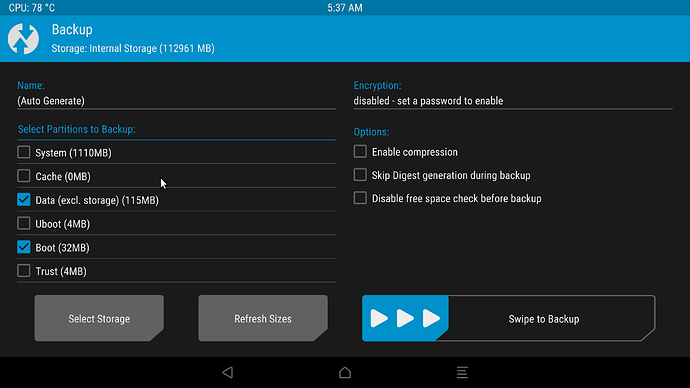To make the Magisk zip work perhaps it’s also needed to change the default value of
BUILD_WITH_MAGISK_SUPPORT:=false to true in device/rockchip/common/device.mk, Boardconfig.mk files if not already done.
After rebooting, there will be a new Magisk icon, open it and it will ask to do additional setup.
After it’s done, reboot and it will be rooted.
Apps that require root will then have a prompt on startup to grant root access, then choose ‘Allow’.
Inside the Magisk Manager app you can change the apps that already have root access to still have root access or disable root access for them. Some apps that refuse to work on rooted devices, you can also choose to hide root access from them, then they will think the system is unrooted, Magisk is not installed and the device is Google Certified. This helps a lot for some streaming apps that only work on Google Certified devices, then you can trick them into thinking the device is Google Certified.
It’s always a good idea to run Magisk Manager before logging into your Google account.
If you are already logged into Google apps like the Play Store then clear data/cache of all installed Google apps first for better compatibility if using non AndroidTV firmware.