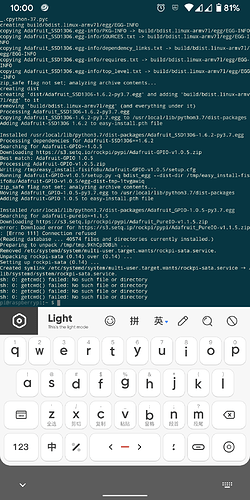If you run it again, it’ll uninstall and then attempt to reinstall again. Maybe that will work?
Quad SATA HAT Assembly and Troubleshooting
Fixed my issue, just had to re-run the script. Now looking to figure out how to get the OLED to display raid storage instead of root, any ideas? Thanks again!
I’m trying to set up this server with 2 WD Red drives. No matter how I arrange the drives, only 1 drive seems to appear. The blue lights are flashing underneath both but I cannot figure why only 1 drive appears when i type lsblk or lsusb in terminal. Does anyone have an idea?
Show fdisk -l and what do you have inside
/sys/class/scsi_host/
pi@raspberrypi:~ $ sudo fdisk -l
Disk /dev/ram0: 4 MiB, 4194304 bytes, 8192 sectors
Units: sectors of 1 * 512 = 512 bytes
Sector size (logical/physical): 512 bytes / 4096 bytes
I/O size (minimum/optimal): 4096 bytes / 4096 bytes
Disk /dev/ram1: 4 MiB, 4194304 bytes, 8192 sectors
Units: sectors of 1 * 512 = 512 bytes
Sector size (logical/physical): 512 bytes / 4096 bytes
I/O size (minimum/optimal): 4096 bytes / 4096 bytes
Disk /dev/ram2: 4 MiB, 4194304 bytes, 8192 sectors
Units: sectors of 1 * 512 = 512 bytes
Sector size (logical/physical): 512 bytes / 4096 bytes
I/O size (minimum/optimal): 4096 bytes / 4096 bytes
Disk /dev/ram3: 4 MiB, 4194304 bytes, 8192 sectors
Units: sectors of 1 * 512 = 512 bytes
Sector size (logical/physical): 512 bytes / 4096 bytes
I/O size (minimum/optimal): 4096 bytes / 4096 bytes
Disk /dev/ram4: 4 MiB, 4194304 bytes, 8192 sectors
Units: sectors of 1 * 512 = 512 bytes
Sector size (logical/physical): 512 bytes / 4096 bytes
I/O size (minimum/optimal): 4096 bytes / 4096 bytes
Disk /dev/ram5: 4 MiB, 4194304 bytes, 8192 sectors
Units: sectors of 1 * 512 = 512 bytes
Sector size (logical/physical): 512 bytes / 4096 bytes
I/O size (minimum/optimal): 4096 bytes / 4096 bytes
Disk /dev/ram6: 4 MiB, 4194304 bytes, 8192 sectors
Units: sectors of 1 * 512 = 512 bytes
Sector size (logical/physical): 512 bytes / 4096 bytes
I/O size (minimum/optimal): 4096 bytes / 4096 bytes
Disk /dev/ram7: 4 MiB, 4194304 bytes, 8192 sectors
Units: sectors of 1 * 512 = 512 bytes
Sector size (logical/physical): 512 bytes / 4096 bytes
I/O size (minimum/optimal): 4096 bytes / 4096 bytes
Disk /dev/ram8: 4 MiB, 4194304 bytes, 8192 sectors
Units: sectors of 1 * 512 = 512 bytes
Sector size (logical/physical): 512 bytes / 4096 bytes
I/O size (minimum/optimal): 4096 bytes / 4096 bytes
Disk /dev/ram9: 4 MiB, 4194304 bytes, 8192 sectors
Units: sectors of 1 * 512 = 512 bytes
Sector size (logical/physical): 512 bytes / 4096 bytes
I/O size (minimum/optimal): 4096 bytes / 4096 bytes
Disk /dev/ram10: 4 MiB, 4194304 bytes, 8192 sectors
Units: sectors of 1 * 512 = 512 bytes
Sector size (logical/physical): 512 bytes / 4096 bytes
I/O size (minimum/optimal): 4096 bytes / 4096 bytes
Disk /dev/ram11: 4 MiB, 4194304 bytes, 8192 sectors
Units: sectors of 1 * 512 = 512 bytes
Sector size (logical/physical): 512 bytes / 4096 bytes
I/O size (minimum/optimal): 4096 bytes / 4096 bytes
Disk /dev/ram12: 4 MiB, 4194304 bytes, 8192 sectors
Units: sectors of 1 * 512 = 512 bytes
Sector size (logical/physical): 512 bytes / 4096 bytes
I/O size (minimum/optimal): 4096 bytes / 4096 bytes
Disk /dev/ram13: 4 MiB, 4194304 bytes, 8192 sectors
Units: sectors of 1 * 512 = 512 bytes
Sector size (logical/physical): 512 bytes / 4096 bytes
I/O size (minimum/optimal): 4096 bytes / 4096 bytes
Disk /dev/ram14: 4 MiB, 4194304 bytes, 8192 sectors
Units: sectors of 1 * 512 = 512 bytes
Sector size (logical/physical): 512 bytes / 4096 bytes
I/O size (minimum/optimal): 4096 bytes / 4096 bytes
Disk /dev/ram15: 4 MiB, 4194304 bytes, 8192 sectors
Units: sectors of 1 * 512 = 512 bytes
Sector size (logical/physical): 512 bytes / 4096 bytes
I/O size (minimum/optimal): 4096 bytes / 4096 bytes
Disk /dev/mmcblk0: 29.8 GiB, 32010928128 bytes, 62521344 sectors
Units: sectors of 1 * 512 = 512 bytes
Sector size (logical/physical): 512 bytes / 512 bytes
I/O size (minimum/optimal): 512 bytes / 512 bytes
Disklabel type: dos
Disk identifier: 0x265aeaf9
Device Boot Start End Sectors Size Id Type
/dev/mmcblk0p1 8192 532479 524288 256M c W95 FAT32 (LBA)
/dev/mmcblk0p2 532480 62521343 61988864 29.6G 83 Linux
Disk /dev/sda: 931.5 GiB, 1000204886016 bytes, 1953525168 sectors
Disk model: JFCX-68N6GN0
Units: sectors of 1 * 512 = 512 bytes
Sector size (logical/physical): 512 bytes / 512 bytes
I/O size (minimum/optimal): 4096 bytes / 33553920 bytes
Disklabel type: dos
Disk identifier: 0x69b64ff2
Device Boot Start End Sectors Size Id Type
/dev/sda1 65535 1953525167 1953459633 931.5G 83 Linux
Partition 1 does not start on physical sector boundary.
in /sys/class/scsi_host i have 1 folder named host0
Welp, that’s indeed physical layer problem. Does your hdd ever receive power? (I.e. does it spin up when you connect it?)
I’m assuming they’re both receiving power because of the blue lights turned on the board. I’m using new 2.5 inch SSD WD Red drives.
Well, it’s seems like this, but is it actually trying to spin up? (Touch problem disk and start the system)
In any case - since you are using RasPi - try maybe rerun script
I reran the script and there was no change. It does seem like both disks are clicking on. Is one of my drives defective?
you can check hard drive by trying to start only one, then switch it with another one.
As for why… What’s your PSU?
Ok, so I only plugged 1 drive at a time in the SATA1 slot and it seems like only 1 drive is working. For one of the drives I don’t see anything when I use lsblk or lsusb in terminal. I’m using the DC 12V 5A power supply that came with the quad sata hat from allnetchina.
So, you plugged Drive 1 in bay 1 - RasPi see it, then you unplugged Drive 1 from bay 1 and plugged Drive 2 in bay 1 and RasPi doesn’t see Drive 2, correct?
Yes that was what i experienced.
Well, check drive in PC if you have one. If not - that DOES seems like hard drive failure
I don’t think I have access to any PC to test the drive.
I tinkered around a bit and now a red LED light is turned on underneath 1 of the drives on the SATA board.
Does this pretty much confirm that that one SSD is defective?
Is there any way to flip the OLED display around? I mean in a software way, because if i put the case infront of me with the hard drive LED pointed towards me, the OLED display is unreadable, its like upside down.
Yes @Anders_Eriksson
You have to edit the /etc/rockpi-sata.conf file.
Find the following:
[oled]
# Whether rotate the text of oled 180 degrees, whether use Fahrenheit
rotate = false
Write the rotate value to true, save it and restart the raspi.
For more detail please see: https://wiki.radxa.com/Dual_Quad_SATA_HAT#Software_configuration
Ah splendid!
Thank you very much 
@KushRogers:
This does not prove anything.
Although: Not having got an answer within a few months proves that you were left alone…