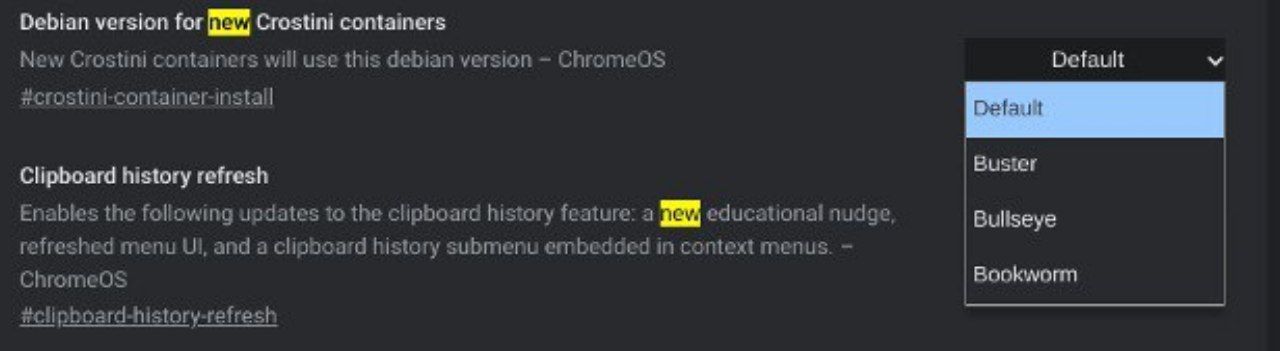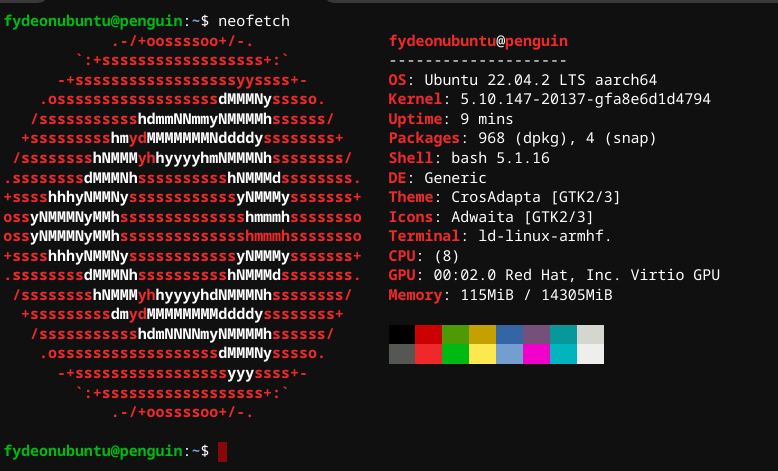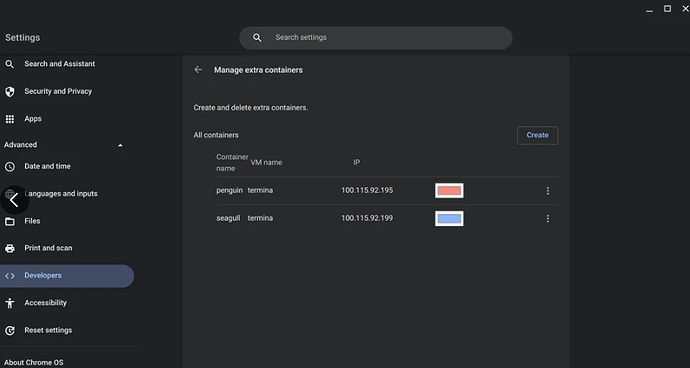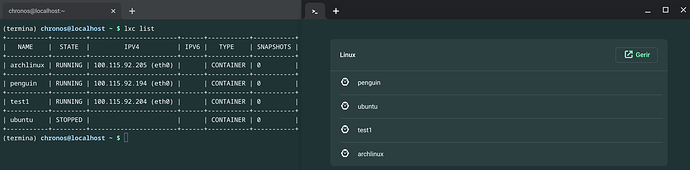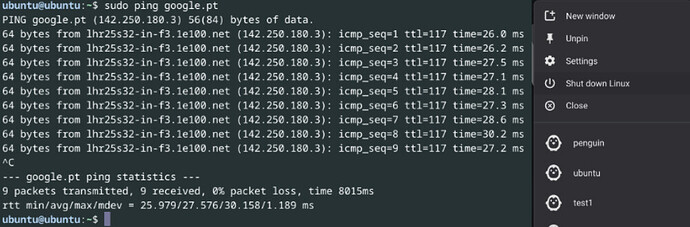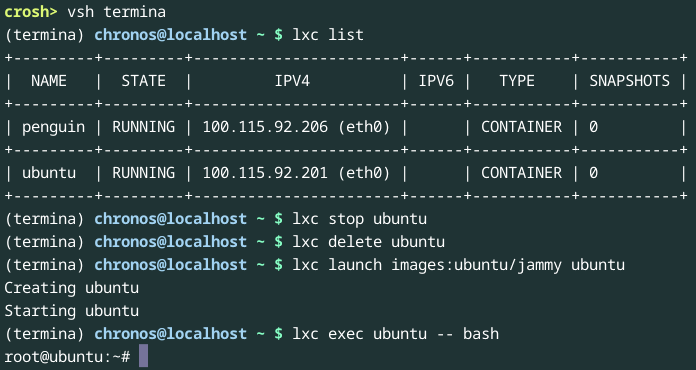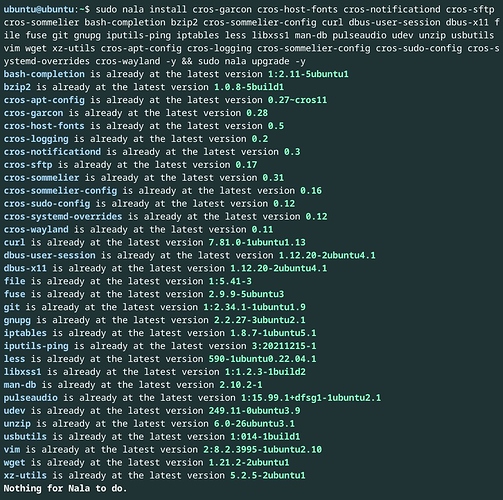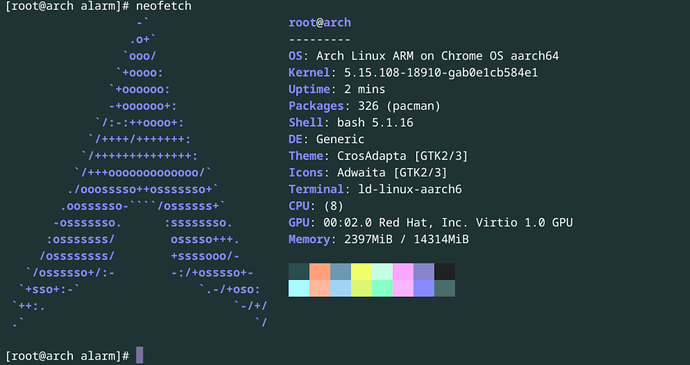Upgrade the current Debian to Bookworm for faster performance:

Debian Buster > Bullseye > Bookworm > Sid > Trixie (unstable) 
Set your user password just in case it gets asked after (optional): sudo passwd your_user
sudo apt update && sudo apt upgrade -y && sudo apt install nano -y && sudo apt dist-upgrade -y && sudo dpkg --configure -a
This adds better compatibility to apps and faster performance.
Linux apps seems to install easier with less errors.
Its almost as if you’re running a more authentic debian.
Trixie is the more advanced version of debian and I believe google is adopting it sooner of later.
This is all you need basically Cros-Packages version and update the url to deb https://storage.googleapis.com/cros-packages/to_that_version
sudo nano /etc/apt/sources.list.d/cros.list #Resets everytime.
sudo nano /etc/apt/sources.list #changes are permanent
 Debian Bookworm aka Debian 12 Stable
Debian Bookworm aka Debian 12 Stable  - The one that works.
- The one that works. 
sudo sh -c 'echo "deb https://storage.googleapis.com/cros-packages/122 bookworm main" > /etc/apt/sources.list.d/cros.list'
sudo sh -c 'echo "deb https://deb.debian.org/debian bookworm main" > /etc/apt/sources.list'
sudo sh -c 'echo "deb https://deb.debian.org/debian bookworm-updates main" >> /etc/apt/sources.list'
sudo sh -c 'echo "deb https://deb.debian.org/debian-security bookworm-security main" >> /etc/apt/sources.list'
sudo apt update && sudo apt install nala -y && sudo nala upgrade -y && sudo dpkg --configure -a && sudo apt dist-upgrade -y && sudo dpkg --configure -a
 Debian Sid - Development / Not stable.
Debian Sid - Development / Not stable. 
sudo sh -c 'echo "deb https://storage.googleapis.com/cros-packages/122 sid main" > /etc/apt/sources.list.d/cros.list'
sudo sh -c 'echo "deb https://deb.debian.org/debian sid main" > /etc/apt/sources.list'
sudo sh -c 'echo "deb https://deb.debian.org/debian sid-updates main" >> /etc/apt/sources.list'
sudo sh -c 'echo "deb https://deb.debian.org/debian-sid bookworm-security main" >> /etc/apt/sources.list'
sudo apt update && sudo apt install nala -y && sudo nala upgrade -y && sudo dpkg --configure -a && sudo apt dist-upgrade -y && sudo dpkg --configure -a
 Debian Trixie (Future Debian 13) (Google doesnt supports it yet / Unstable yet)
Debian Trixie (Future Debian 13) (Google doesnt supports it yet / Unstable yet) 
sudo sh -c 'echo "deb https://storage.googleapis.com/cros-packages/122 trixie main" > /etc/apt/sources.list.d/cros.list'
sudo sh -c 'echo "deb https://deb.debian.org/debian trixie main" > /etc/apt/sources.list'
sudo sh -c 'echo "deb https://deb.debian.org/debian trixie-updates main" >> /etc/apt/sources.list'
sudo sh -c 'echo "deb https://deb.debian.org/debian-security trixie-security main" >> /etc/apt/sources.list'
sudo apt update && sudo apt install nala -y && sudo nala upgrade -y && sudo dpkg --configure -a && sudo apt dist-upgrade -y && sudo dpkg --configure -a && sudo aptitude update
From v122 - Google officially added bookworm to crostini running kernel 6.1.
 Cook your way into Debian 13:
Cook your way into Debian 13: 
sudo passwd your_user
sudo sh -c 'echo "deb https://storage.googleapis.com/cros-packages/122 bookworm main" > /etc/apt/sources.list.d/cros.list'
sudo sh -c 'echo "deb https://deb.debian.org/debian bookworm main" > /etc/apt/sources.list'
sudo apt update && sudo apt dist-upgrade -y && sudo apt autoremove -y
sudo sh -c 'echo "deb https://storage.googleapis.com/cros-packages/123 trixie main" > /etc/apt/sources.list.d/cros.list'
sudo sh -c 'echo "deb https://deb.debian.org/debian trixie main" >> /etc/apt/sources.list'
sudo apt update ; sudo dpkg --configure -a ; sudo apt install -f ; sudo apt clean -y ; sudo apt dist-upgrade -y ; sudo apt autoremove -y
^Not gonna lie… you might have to repeat this line twice and might not work.
Things you can play with… salute:
 burp!
burp!
🖱️Manual Instructions:🖱️
Manually edit googleapi package to an more recent version ‘122’ and set it to trixie:
deb
https://storage.googleapis.com/cros-packages/122bookworm main
Into:
sudo nano /etc/apt/sources.list.d/cros.list
This cros.list CANT be changed ! If changed… after a reboot it will reset.
- Just change it update it and leave it.
I don’t know if there will be a flag that allows it to be changed permanently without reset.

deb
https://deb.debian.org/debianbookworm main
debhttps://deb.debian.org/debianbookworm-updates main
debhttps://deb.debian.org/debian-securitybookworm-security main
- Next change:
bullseyetobookwormin:sudo nano /etc/apt/sources.list
Here is where things can coexist and stay permanent.
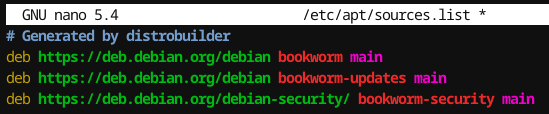
Let the magic happen:
sudo apt update && sudo apt install nala -y && sudo nala upgrade -y && sudo apt dist-upgrade -y && screenfetch
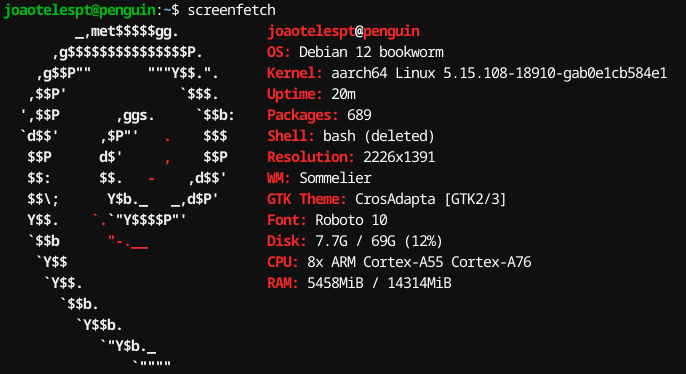
🖱️How to reinstall it:🖱️
#crosh - Shell:
vsh termina
lxc stop penguin ; lxc delete penguin
exit
If it bugs out just delete penguin and start it again and dont forget to check for connection - force shutdown and repeat.