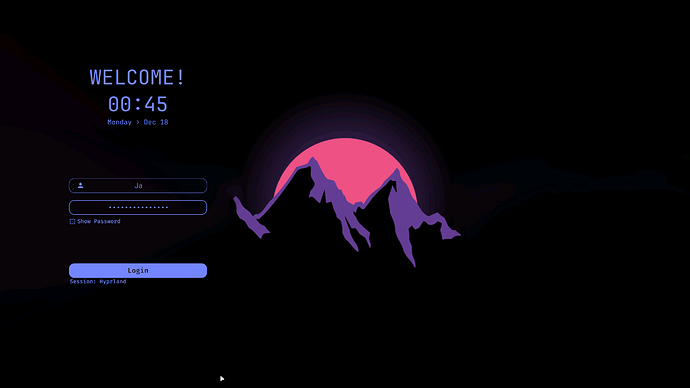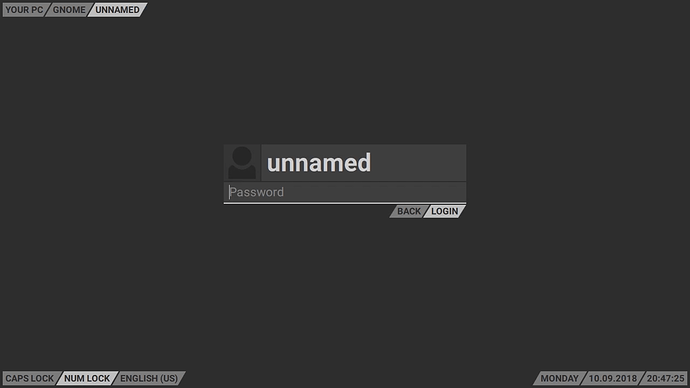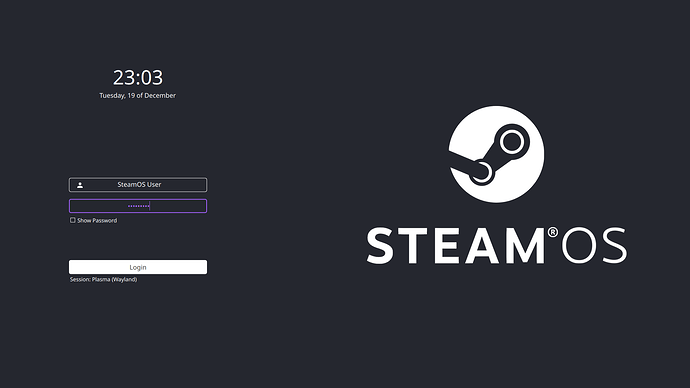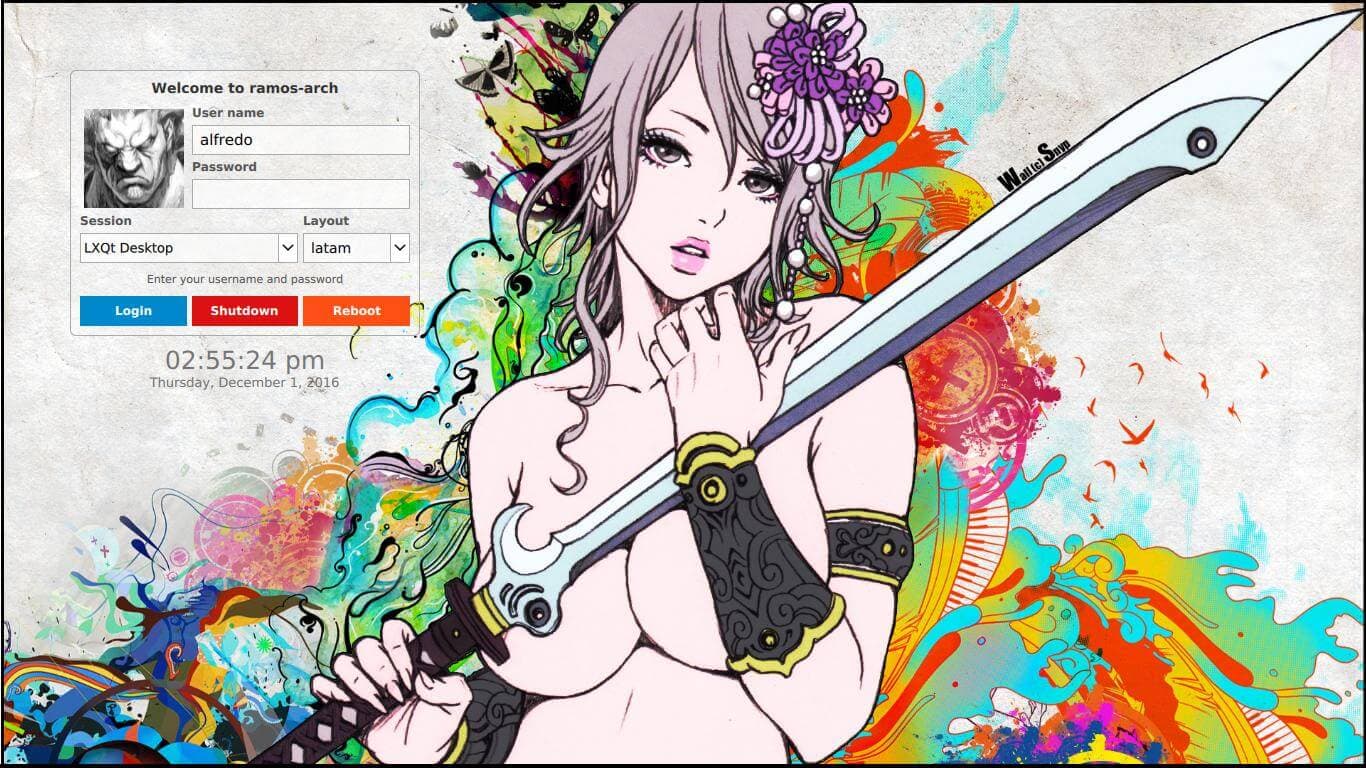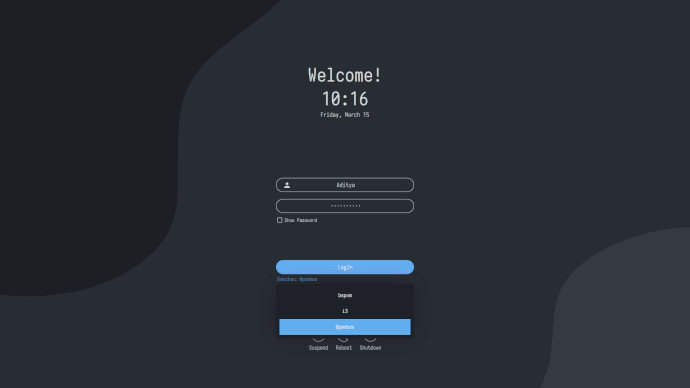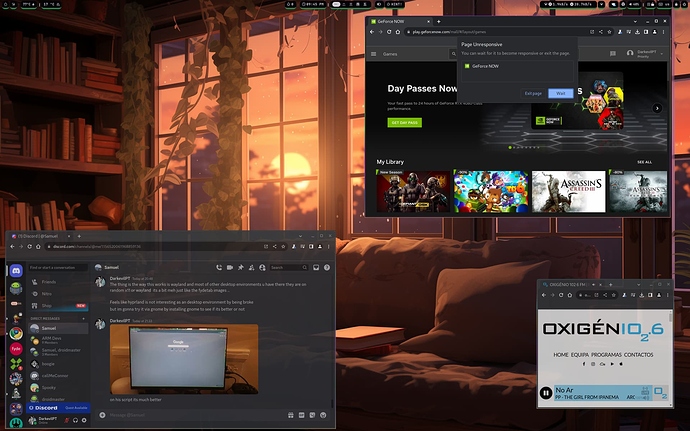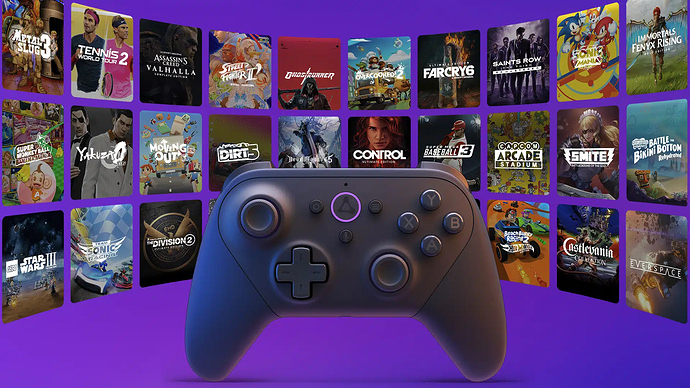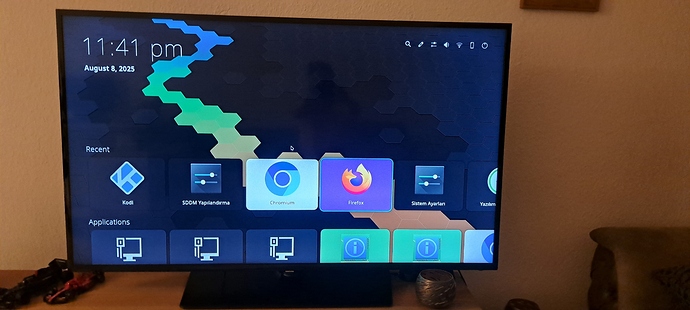![]() Arch Linux Installers for the Radxa Boards
Arch Linux Installers for the Radxa Boards ![]()
Arch Linux ⇄
Mini Arch ⇄
BredOS
Deep Guide for Arch Linux
by @boogiepop
![]() Linux UEFI
Linux UEFI
1usOS (Maybe) by @kwankiu
EndeavourOS ARM (Maybe) by @Pudge
Manjaro (Maybe) by @Spikerguy
- Flash an microSD with Arch Linux Installer
- Go into the Advance Options -> Select to install it on the EMMC
(This way you avoid having to reflash the board emmc or the sd all the dam time and all you need to do is to put the SD CARD and repeat the process).- For BredOS just flash the image you want its more hassle free.
 Arch Linux ARM (ALARM) – Major Issues & Workarounds
Arch Linux ARM (ALARM) – Major Issues & Workarounds 
-
 ALARM is not officially supported by Arch Linux. Expect inconsistencies.
ALARM is not officially supported by Arch Linux. Expect inconsistencies. -
 Mirror reliability is a common issue. You may frequently need to change mirrors.
Mirror reliability is a common issue. You may frequently need to change mirrors.
Update your mirrors using rate-mirrors :
rate-mirrors arch
# Then manually edit if needed:
# sudo nano /etc/pacman.d/mirrorlist
Server = http://mirror.archlinuxarm.org/$arch/$repo
Server = http://de3.mirror.archlinuxarm.org/$arch/$repo
Server = http://sgp1.mirror.archlinuxarm.org/$arch/$repo
Server = http://us4.mirror.archlinuxarm.org/$arch/$repo
#These are the official mirrors if you add them should work fine.
 WiFi USB Issue on First Reboot After Installation
WiFi USB Issue on First Reboot After Installation
- During initial setup, the installer may reboot before completing configuration , and:
- Your WiFi USB adapter will not auto-reconnect .
- The process appears stuck or broken.
 Fix :
Fix :
Simply hot unplug and replug the WiFi USB dongle .
The system will detect it and reconnect automatically, allowing the installation to continue.
🖱️Pacman & Arch-Based System Maintenance Tips ▼
 Essential Pacman Commands
Essential Pacman Commands
Check and edit your Pacman repositories:
sudo nano /etc/pacman.conf
Initialize and refresh keyring:
sudo pacman-key --init
sudo pacman-key --populate
sudo pacman-key --refresh-keys
sudo pacman -S archlinux-keyring
Fix locked database issues:
sudo rm /var/lib/pacman/db.lck
Verify installed Linux firmware packages:
pacman -Q | grep linux-firmware
 System Performance & DE Fixes
System Performance & DE Fixes
Set SoC governor to performance mode:
acu soc performance
Fix missing icons in some desktop environments:
sudo pacman -S librsvg
Force reinstall and overwrite all files (last-resort system fix):
sudo pacman -S --overwrite "*" $(pacman -Qqn)
 Chromium Browser Tweak
Chromium Browser Tweak
Enable GTK4 support in Chromium:
sudo nano /etc/chromium.d/default-flags
Add this line:
export CHROMIUM_FLAGS="$CHROMIUM_FLAGS --gtk-version=4"
 ARM Configuraton Utility aka ACU
ARM Configuraton Utility aka ACU
ACU is a community-built tool designed for managing configurations and packages on Arch Linux ARM (still in beta development).
- Type -
'acu'- acu install app -y # -y will work as expected ex:acu -y install chromium - Try
acu --update=devfor the dev branch. Tryacu -uandacu updatefor that updated status. - For everyone:
bash <(curl -fsSL https://raw.githubusercontent.com/kwankiu/acu/main/acu) -u
 Web Browser
Web Browser 
This guide shows how to install the Chromium browser with or without Rockchip MPP support, including Flatpak alternatives.
 Chromium with Rockchip MPP Support
Chromium with Rockchip MPP Support
Install the version optimized for Rockchip hardware acceleration :
acu install chromium -y
 Arch Linux Official Chromium
Arch Linux Official Chromium
Install the latest official Chromium from the Arch Linux repositories:
acu -y install extra/chromium
 Chromium via Flatpak (Cross-Distro)
Chromium via Flatpak (Cross-Distro)
Set up Chromium using Flatpak :
acu install flatpak -y
sudo flatpak remote-add --if-not-exists flathub https://dl.flathub.org/repo/flathub.flatpakrepo
sudo flatpak install flathub org.chromium.Chromium -y
sudo flatpak update -y
 Flatpak ensures a sandboxed, up-to-date Chromium experience across most Linux distributions.
Flatpak ensures a sandboxed, up-to-date Chromium experience across most Linux distributions.
🪁 Fan options 
 Non-GPIO Fan Fix for Arch Linux
Non-GPIO Fan Fix for Arch Linux
Note: The current kernel already includes this fix, but I’m leaving the instructions here for future reference.
 Clone and Set Up the Fan Control Script
Clone and Set Up the Fan Control Script
git clone https://github.com/XZhouQD/Rock5B_Naive_Pwm_Fan
cd Rock5B_Naive_Pwm_Fan/
cp fan_pwm /usr/local/bin/
chmod +x /usr/local/bin/fan_pwm
cp fan_pwm.service /etc/systemd/system/
systemctl daemon-reload
systemctl start fan_pwm
systemctl enable fan_pwm
 This will install and enable the custom fan controller.
This will install and enable the custom fan controller.
 Manual Fan Management
Manual Fan Management
Prevent the system from automatically controlling the fan:
sudo pacman -S i2c-tools --noconfirm
echo user_space | sudo tee /sys/class/thermal/thermal_zone0/policy
sudo i2cset -y -f 2 0x18 0x8A 0x20
Fan Speed Reference:
0x41= 50%0x64= 100%
 Wifi and BT Tricks
Wifi and BT Tricks 
 Wi-Fi & Bluetooth Setup for Intel AX210 (Firmware Installation Example)
Wi-Fi & Bluetooth Setup for Intel AX210 (Firmware Installation Example)
Note: An Ethernet connection is required to install the necessary firmware for AX210 Wi-Fi and Bluetooth functionality.
 Wi-Fi Firmware Installation
Wi-Fi Firmware Installation
Download and install the Wi-Fi firmware:
# Download AX210 Wi-Fi firmware
sudo wget -P /lib/firmware https://git.kernel.org/pub/scm/linux/kernel/git/firmware/linux-firmware.git/plain/iwlwifi-ty-a0-gf-a0-59.ucode
# Backup existing PNVM firmware file (if present)
sudo mv /lib/firmware/iwlwifi-ty-a0-gf-a0.pnvm /lib/firmware/iwlwifi-ty-a0-gf-a0.pnvm.bak
 Bluetooth Firmware Installation
Bluetooth Firmware Installation
Download the Bluetooth firmware files:
# Download Intel Bluetooth firmware files
sudo wget -P /lib/firmware/intel https://git.kernel.org/pub/scm/linux/kernel/git/firmware/linux-firmware.git/plain/intel/ibt-0041-0041.sfi
sudo wget -P /lib/firmware/intel https://git.kernel.org/pub/scm/linux/kernel/git/firmware/linux-firmware.git/plain/intel/ibt-0041-0041.ddc
 Bluetooth Module Fix for Intel Wi-Fi/BT
Bluetooth Module Fix for Intel Wi-Fi/BT
- Open the blacklist configuration file:
sudo nano /etc/modprobe.d/blacklist.conf
- Add the following lines (you can place them at the bottom of the file):
blacklist pgdrv
blacklist btusb
blacklist btrtl
blacklist btbcm
#blacklist btintel
- Save and exit:
- Press
Ctrl + X, thenY, and hitEnter.
 Final Bluetooth Setup
Final Bluetooth Setup
Note: Installing
bluezorbluetoothis not required on the latest versions of Arch Linux.
# Check Bluetooth service status
systemctl status bluetooth
# Start Bluetooth service
systemctl start bluetooth
 Reboot your system to apply all changes.
Reboot your system to apply all changes.
📢 Audio options 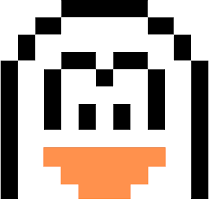
 Bluetooth Audio Setup Tutorial (Optional)
Bluetooth Audio Setup Tutorial (Optional)
Note: This is generally not required on newer kernels, but can be helpful if you’re experiencing issues with Bluetooth audio.
 The following steps offer useful information for troubleshooting or improving Bluetooth audio support.
The following steps offer useful information for troubleshooting or improving Bluetooth audio support.
 Install Required Audio Packages
Install Required Audio Packages
acu install pulseaudio pulseaudio-alsa pavucontrol pulseaudio-bluetooth pulseaudio-equalizer paprefs
 Start PulseAudio
Start PulseAudio
pulseaudio --start
 Switch from PulseAudio to PipeWire
Switch from PulseAudio to PipeWire
# Reload user services
systemctl --user daemon-reload
# Disable PulseAudio services
systemctl --user --now disable pulseaudio.service pulseaudio.socket
# Enable PipeWire and PipeWire-Pulse
systemctl --user --now enable pipewire pipewire-pulse
 Verify Audio Server
Verify Audio Server
pactl info
 Final Step
Final Step
Reboot your system:
reboot
💽 Flashing Software 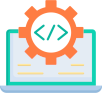
 Flashing Images via Rockchip Dev Tools (Windows)
Flashing Images via Rockchip Dev Tools (Windows)
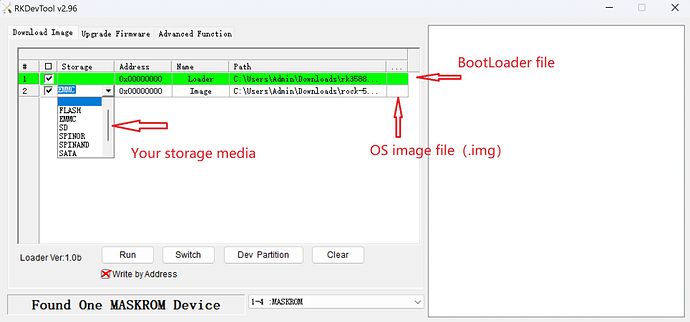
Use the Rockchip Dev Tools ( rkdevtools ) application on Windows to flash firmware images.
 Step 1: Image Preparation
Step 1: Image Preparation
 Decompress the image files properly:
Decompress the image files properly:
- Use WinRAR to extract
.img.xzfiles. - Do NOT use the built-in Windows “Extract All” option — it may fail or corrupt the image.
 Step 2: Image Flashing Settings
Step 2: Image Flashing Settings
In rkdevtools , set the following options:
-
 Tick “Write by Address” .
Tick “Write by Address” .
 Step 3: Bootloader File
Step 3: Bootloader File
Use the appropriate Rockchip bootloader SPL file for your device:
-
 File Name: rk3588_spl_loader_v1.15.113.bin
File Name: rk3588_spl_loader_v1.15.113.bin
-
 This applies to RK3588 / RK3588S / RK356x / RK35xx / RK3328 / RK3399 / RK3582 / RK3566 / RK3568 / RK3588S / RK3528 / RK3576 , etc.
This applies to RK3588 / RK3588S / RK356x / RK35xx / RK3328 / RK3399 / RK3582 / RK3566 / RK3568 / RK3588S / RK3528 / RK3576 , etc.
Download it from official sources or refer to the Radxa Docs for the latest version and usage guide.
🥛 App Manager Hubs 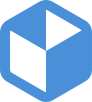
 App Management on Linux
App Management on Linux
 FlatHub: Access Hundreds of Linux Apps and Games
FlatHub: Access Hundreds of Linux Apps and Games
Set up Flatpak and add the FlatHub repository:
acu -y install flatpak
sudo flatpak remote-add --if-not-exists flathub https://dl.flathub.org/repo/flathub.flatpakrepo
sudo flatpak update -y
 This gives you access to a wide selection of apps and games available on FlatHub.
This gives you access to a wide selection of apps and games available on FlatHub.
 Bauh: Manage Apps from Multiple Sources
Bauh: Manage Apps from Multiple Sources
Install Bauh , a graphical package manager that supports Flatpak, AppImage, Snap, AUR, and more:
acu -y install bauh
 Bauh provides a unified interface to manage packages from different ecosystems.
Bauh provides a unified interface to manage packages from different ecosystems.
🎢 Package Managers Builders ⌨️
🐧 Universal Package Management (UPT)▼
"One command to manage all the packages on all the distributions."
 Install Dependencies
Install Dependencies
sudo pacman -S gcc make rustup
 Install UPT
Install UPT
rustup default stable
cargo install upt
 Add Cargo to PATH
Add Cargo to PATH
Edit your bash profile:
nano ~/.bash_profile
Add this line:
export PATH="$PATH:$HOME/.cargo/bin"
Then reboot your system:
sudo reboot
 You can now use commands like
You can now use commands like sudo upt update , sudo upt upgrade , and more.
🥤YaY - Yet another Yogurt:▼
An AUR helper written in Go.
Unlikepacman, Yay installs packages from both the official repos and the AUR.
 Install Yay
Install Yay
sudo pacman -Syu
sudo pacman -S --needed base-devel git
git clone https://aur.archlinux.org/yay.git
cd yay
makepkg -si
yay --version
🏝️ Paru – Minimal AUR Helper ▼
A modern, user-friendly AUR helper with low interaction and many features.
 Install Paru
Install Paru
sudo pacman -S --needed base-devel
git clone https://aur.archlinux.org/paru.git
cd paru
makepkg -si
👊🏼 AGR - Arch Git Repositories:▼
🧠 ARB – Package/Repo Builder by 7Ji:▼
ARB is a package builder - repo builder
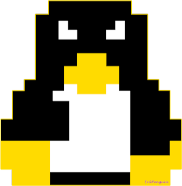 Graphics Acceleration / Performance
Graphics Acceleration / Performance 
 Panfrost Graphics Tuning (Wayland) with LiuJianFeng & PPA Fork
Panfrost Graphics Tuning (Wayland) with LiuJianFeng & PPA Fork
This section covers performance tuning for CPU, GPU, NPU, and DDR on systems using Panfrost graphics and Wayland , including the OpenCL runtime ( libmali ).
 Manually Set Performance Governors
Manually Set Performance Governors
Edit or manually apply performance settings to optimize system responsiveness:
# Optional: View current DDR governor
sudo nano /sys/class/devfreq/dmc/governor
# Set performance mode for CPU, GPU, DDR, and NPU
echo performance | sudo tee /sys/devices/system/cpu/cpufreq/policy6/scaling_governor
echo performance | sudo tee /sys/class/devfreq/fb000000.gpu/governor
echo performance | sudo tee /sys/class/devfreq/dmc/governor
echo performance | sudo tee /sys/class/devfreq/fdab0000.npu/governor
 Apply SoC-Wide Performance Mode
Apply SoC-Wide Performance Mode
Use the acu tool to enforce performance mode across the system-on-chip:
acu soc set performance
 This ensures all subsystems (CPU, GPU, DDR, NPU) operate under the performance governor.
This ensures all subsystems (CPU, GPU, DDR, NPU) operate under the performance governor.
 Android Linux
Android Linux 
acu install waydroid -y
🎮 Steam 
 Steam Setup on BredOS (Multilib Support)
Steam Setup on BredOS (Multilib Support)
Install Steam and configure it for your specific GPU setup by BredOS using the acu tool.
 Step 1: Add BredOS Multilib Repository
Step 1: Add BredOS Multilib Repository
echo -e '\n[BredOS-multilib]\nSigLevel = Optional TrustAll\nServer = https://repo.bredos.org/repo/$repo/$arch' | sudo tee -a /etc/pacman.conf && sudo pacman -Sy
# sudo nano /etc/pacman.conf #if you need to check something
 Step 2: Install Steam
Step 2: Install Steam
acu install BredOS-multilib/steam
 Step 3: Library Selection (Choose Based on Your GPU)
Step 3: Library Selection (Choose Based on Your GPU)
During installation, you’ll be prompted to select a Vulkan/Steam runtime library:
-
 Option 5:
Option 5: lib32-vulkan-swrast
(For general compatibility or fallback software rendering) -
 Option 1:
Option 1: steam-libs-any
(Recommended for Panthor users) -
 Option 2:
Option 2: steam-libs-rk3588
(Recommended for Panfork or RK3588 devices)
 Step 4: Run Games with Improved Compatibility
Step 4: Run Games with Improved Compatibility
In Steam Settings → Game Launch Options , use the following flag to improve compatibility:
-force-opengl
 Also make sure you’re running games with the latest non-experimental Proton version.
Also make sure you’re running games with the latest non-experimental Proton version.
 Desktop Ricing #Unixporn
Desktop Ricing #Unixporn
🛠️ Tweaks and Shell Extensions 🔧
 Install GNOME Tweaks and Extension Tools
Install GNOME Tweaks and Extension Tools
acu install gnome-tweaks gnome-shell-extensions gnome-browser-connector fakeroot git dpkg --noconfirm
 Open GNOME Tweaks
Open GNOME Tweaks
Launch Tweaks , and under the “Titlebar” section:

-
 Enable Titlebar Buttons (e.g., minimize/maximize)
Enable Titlebar Buttons (e.g., minimize/maximize)
(Why is this even disabled by default…)
 Install and Manage Extensions
Install and Manage Extensions
Visit extensions.gnome.org to browse and install GNOME Shell extensions.
You can now install popular extensions like:


-
 User Themes – Load custom GTK/Shell themes.
User Themes – Load custom GTK/Shell themes. -
 Dash to Panel or Dash to Dock – Enhance the GNOME panel/dock experience.
Dash to Panel or Dash to Dock – Enhance the GNOME panel/dock experience. -
 Freon or Vitals – Show temperature, CPU/GPU/RAM usage, and more.
Freon or Vitals – Show temperature, CPU/GPU/RAM usage, and more. -
 Compiz-like Wobbly Windows – Add window wobble effects for nostalgia.
Compiz-like Wobbly Windows – Add window wobble effects for nostalgia. -
 Burn My Windows – Add animated window closing effects to spice things up.
Burn My Windows – Add animated window closing effects to spice things up.
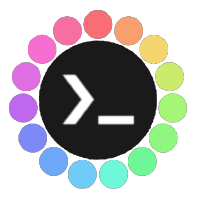 Rice your Desktop
Rice your Desktop 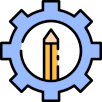
 Rice Your Desktop – Themes, Icons, and Shell Style
Rice Your Desktop – Themes, Icons, and Shell Style
Customize the look and feel of your Linux desktop using themes, icon packs, and wallpapers.
 Step 1: Download Customization Files
Step 1: Download Customization Files
Save them to your Downloads directory.
 Step 2: Extract Themes and Icons
Step 2: Extract Themes and Icons
cd Downloads
# Extract theme
sudo tar -xf Graphite-teal-nord-rimless.tar.xz -C /usr/share/themes
# Extract icon pack
sudo tar -xf Zafiro-Nord-Black.tar.xz -C /usr/share/icons
# Optional: Use another theme
sudo tar -xf Cold-Metal-No-Logo-GTK.tar.xz -C /usr/share/themes
 Step 3: Create User Theme & Icon Folders (If Needed)
Step 3: Create User Theme & Icon Folders (If Needed)
mkdir -p ~/.themes ~/.icons
 You can also change ownership/permissions if needed for easier access:
You can also change ownership/permissions if needed for easier access:
sudo chown -R $USER:$USER ~/.themes ~/.icons
 Step 4: Enable User Themes Extension
Step 4: Enable User Themes Extension
Use GNOME Tweaks and GNOME Shell Extensions to enable the User Themes extension.
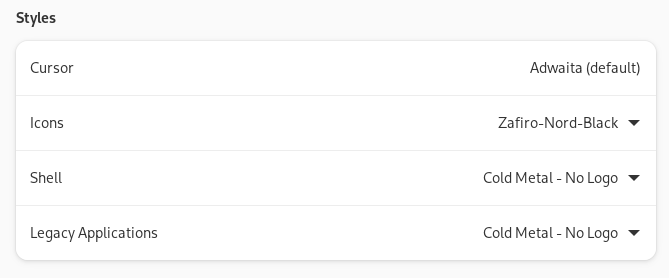
 Step 5: Apply Themes in GNOME Tweaks
Step 5: Apply Themes in GNOME Tweaks
- Open the Tweaks application
- Go to the “Appearance” section
- Select your desired:
- Applications theme
- Shell theme
- Icon pack
- Cursor
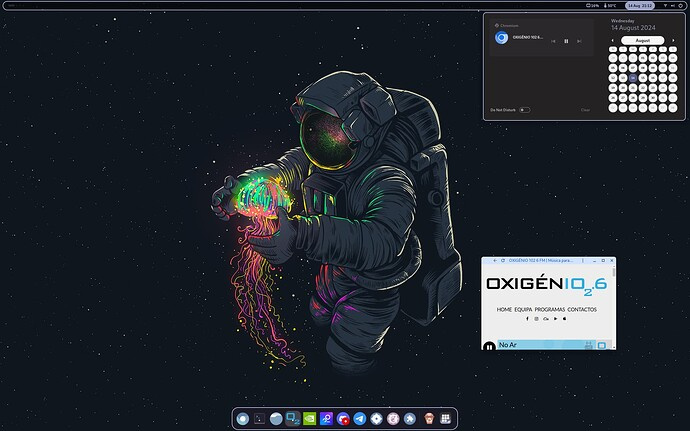
 Your desktop is now riced and stylish!
Your desktop is now riced and stylish!
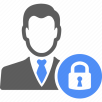 Your Login Manager
Your Login Manager 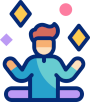
 Your Login Manager – SDDM Setup & Theming
Your Login Manager – SDDM Setup & Theming
Set up and personalize your Linux login experience using SDDM , the Simple Desktop Display Manager.
 Install SDDM with Qt6 Features
Install SDDM with Qt6 Features
acu -y install sddm qt6-svg qt6-virtualkeyboard qt6-multimedia-ffmpeg
 Enable SDDM and Disable Other Display Managers
Enable SDDM and Disable Other Display Managers
Make sure only SDDM is active to ensure proper functionality:
sudo systemctl disable display-manager.service
sudo systemctl enable sddm
 Test Your SDDM Themes (Before Applying)
Test Your SDDM Themes (Before Applying)
Preview how themes will look with the greeter:
sddm-greeter --test-mode --theme /usr/share/sddm/themes/maya
sddm-greeter-qt6 --test-mode --theme /usr/share/sddm/themes/sddm-astronaut-theme
 Install the Astronaut Theme by KeyitDev
Install the Astronaut Theme by KeyitDev
The Astronaut Theme is one of the best and most polished SDDM themes available.
sh -c "$(curl -fsSL https://raw.githubusercontent.com/keyitdev/sddm-astronaut-theme/master/setup.sh)"
 KeyitDev’s work delivers an elegant, modern login experience.
KeyitDev’s work delivers an elegant, modern login experience.
sudo git clone https://github.com/JaKooLit/simple-sddm-2.git /usr/share/sddm/themes/simple-sddm-2
echo "[Theme]
Current=simple-sddm-2" | sudo tee /etc/sddm.conf
sddm-greeter --test-mode --theme /usr/share/sddm/themes/simple-sddm-2
sudo git clone https://github.com/RadRussianRus/sddm-slice.git /usr/share/sddm/themes/sddm-slice
echo "[Theme]
Current=sddm-slice" | sudo tee /etc/sddm.conf
sddm-greeter --test-mode --theme /usr/share/sddm/themes/sddm-slice
sudo git clone https://github.com/JiayuanWen/sddm-sugar-steamOS.git /usr/share/sddm/themes/sddm-sugar-steamOS
echo "[Theme]
Current=sddm-sugar-steamOS" | sudo tee /etc/sddm.conf
sddm-greeter --test-mode --theme /usr/share/sddm/themes/sddm-sugar-steamOS
sudo git clone https://github.com/AlfredoRamos/urbanlifestyle-sddm-theme.git /usr/share/sddm/themes/urbanlifestyle-sddm-theme
echo "[Theme]
Current=urbanlifestyle-sddm-theme" | sudo tee /etc/sddm.conf
sddm-greeter --test-mode --theme /usr/share/sddm/themes/urbanlifestyle-sddm-theme
 Your Linux Terminal
Your Linux Terminal 
 Installing Zsh and Oh My Zsh
Installing Zsh and Oh My Zsh
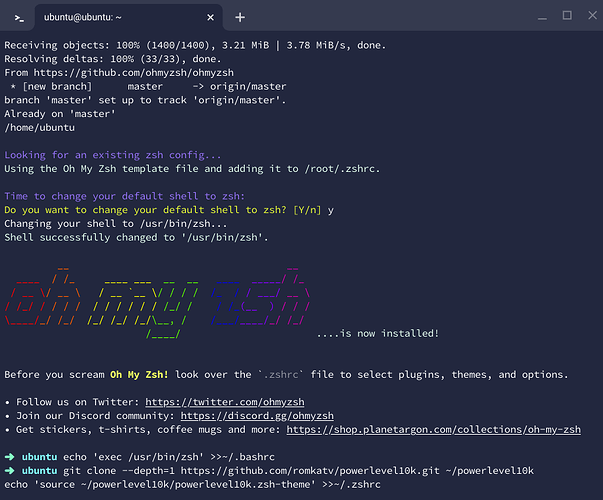
1. Install Zsh and set it as the default shell:
sudo acu install zsh nano -y
chsh -s $(which zsh)
2. Install Oh My Zsh :
Run the following command to install Oh My Zsh :
sh -c "$(curl -fsSL https://raw.github.com/ohmyzsh/ohmyzsh/master/tools/install.sh)"
When prompted, type Y to set Oh My Zsh as your default shell. This will also create a ~/.zshrc file in your home directory. You can edit this file later.
 Make Zsh the Default Shell for Bash
Make Zsh the Default Shell for Bash
If you’re still using Bash, you can set Zsh as the default by running:
echo 'exec /usr/bin/zsh' >>~/.bashrc
 Install Powerlevel10k Theme
Install Powerlevel10k Theme
- Clone the Powerlevel10k repository :
git clone --depth=1 https://github.com/romkatv/powerlevel10k.git ~/powerlevel10k
- Add the Powerlevel10k theme to your
~/.zshrc
echo 'source ~/powerlevel10k/powerlevel10k.zsh-theme' >>~/.zshrc
-
Change Zsh theme :Open your
~/.zshrcfile:
nano ~/.zshrc
Change the ZSH_THEME line to:
ZSH_THEME="powerlevel10k/powerlevel10k"
Save and exit by pressing Ctrl + X , then Y .
 Final Steps
Final Steps
- Open a new terminal window with Ctrl + T and type
zsh.Your terminal should now look something like this:
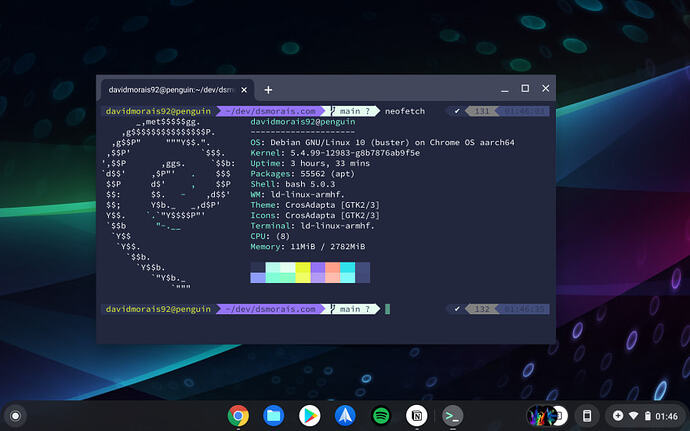
 Configure Powerlevel10k
Configure Powerlevel10k
To enter the Powerlevel10k configuration wizard, run:
p10k configure
 Update Powerlevel10k
Update Powerlevel10k
To update Powerlevel10k , run:
git -C ~/powerlevel10k pull
 Uninstalling Zsh and Oh My Zsh
Uninstalling Zsh and Oh My Zsh
If you want to remove Zsh , Oh My Zsh , and Powerlevel10k :
- Remove Installations & Configurations :
sudo rm -f ~/.p10k.zsh
sudo rm -rf -- ${ZSH_CUSTOM:-$HOME/.oh-my-zsh/custom}/themes/powerlevel10k
sudo sh ~/.oh-my-zsh/tools/uninstall.sh -y
- Remove Zsh and related packages :
sudo pacman -Rns zsh
- Delete Zsh Configuration Files :
sudo rm -Rf ~/.zsh*
With this setup, your terminal should now look sleek and modern with the Powerlevel10k theme. Enjoy!
 Desktop Environments
Desktop Environments 
Explore alternative desktop environments tailored for ARM devices. For full documentation, visit:
 Archcraft ARM Wiki
Archcraft ARM Wiki
 Archcraft ARM – Minimal & Elegant
Archcraft ARM – Minimal & Elegant
acu -y install yay
curl -LO https://github.com/archcraft-os/archcraft-arm/releases/download/1.0/archcraft-arm.tar.gz
tar -xzvf archcraft-arm.tar.gz
cd archcraft-arm
# Optional: customize install script
nano customize.sh
# Default user/pass: archcraft
sudo ./install.sh
 Extra Openbox Themes
Extra Openbox Themes
git clone https://github.com/addy-dclxvi/openbox-theme-collections
sudo cp -r $HOME/openbox-theme-collections/* $HOME/.config/openbox/themes
 Fix Polybar Modules in Themes
Fix Polybar Modules in Themes
For example, in the “default” Openbox theme:
- Open the Polybar config file:
nano ~/.config/openbox/themes/default/polybar/config.ini
- Find the line:
modules-right = battery dot ...
- Replace it with:
modules-right = temperature dot volume dot network dot LD sysmenu RD
 Pixarch (Experimental)
Pixarch (Experimental)
 A still-in-development desktop environment.
A still-in-development desktop environment.
 May contain bugs – use with caution.
May contain bugs – use with caution.
acu -y install yay
git clone https://github.com/heisenburgh/pixarch.git
cd pixarch/installation_scripts
./install.sh
 JaKooLit – Arch Hyprland Setup
JaKooLit – Arch Hyprland Setup
A Hyprland-based Arch experience with custom styling.
acu -y install yay
git clone --depth=1 https://github.com/JaKooLit/Arch-Hyprland.git ~/Arch-Hyprland
cd ~/Arch-Hyprland
chmod +x install.sh
./install.sh
 Keybinding Note:
Keybinding Note:
Hyprland environments often require changing the modifier key:
# Look for:
nano ~/.config/hypr/hyprland.conf
nano ~/.config/hypr/configs/Keybinds.conf
# Change from:
$mainMod = SUPER
# To:
$mainMod = FN+SUPER
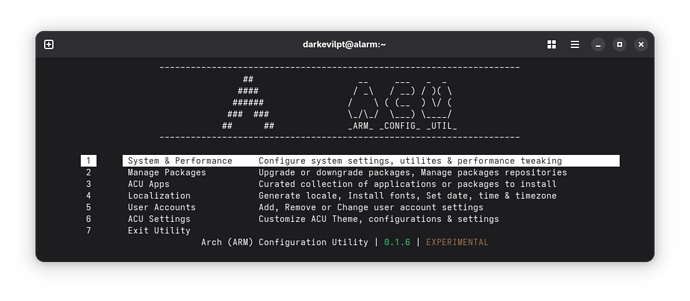
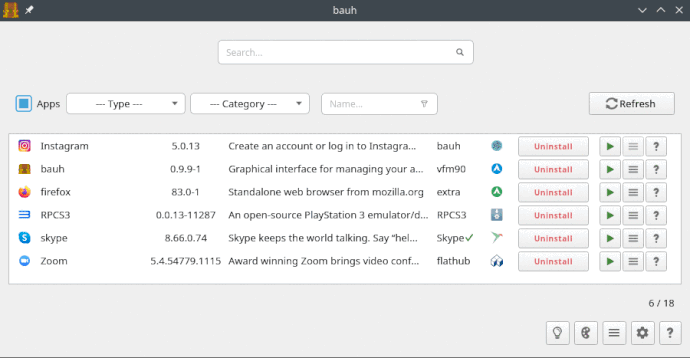
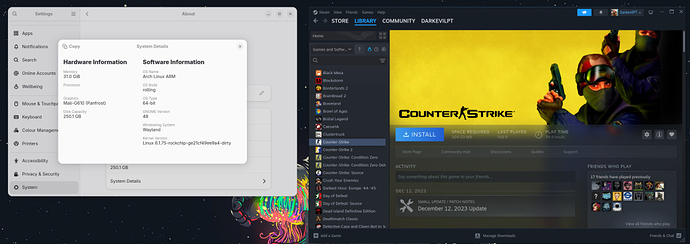
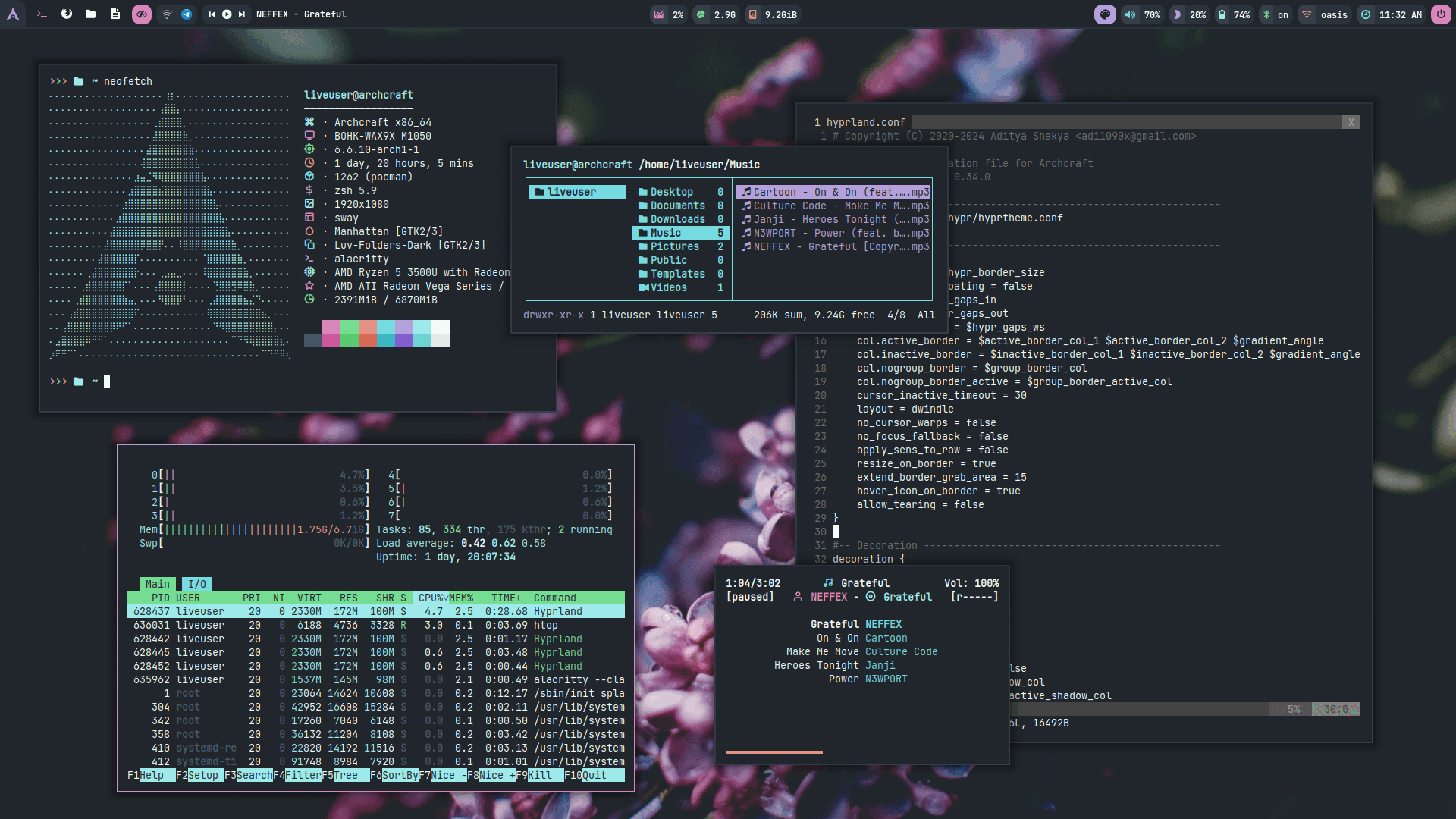
 Download your chosen
Download your chosen