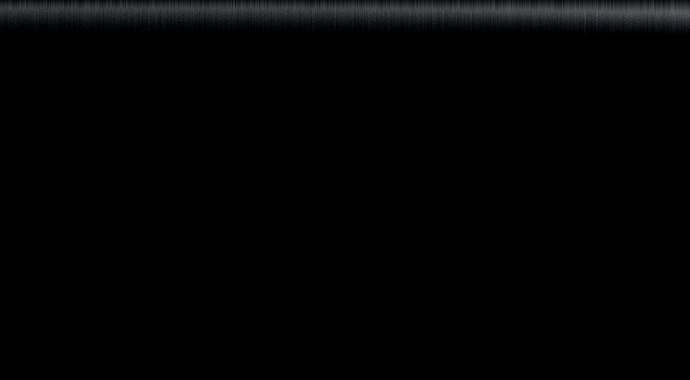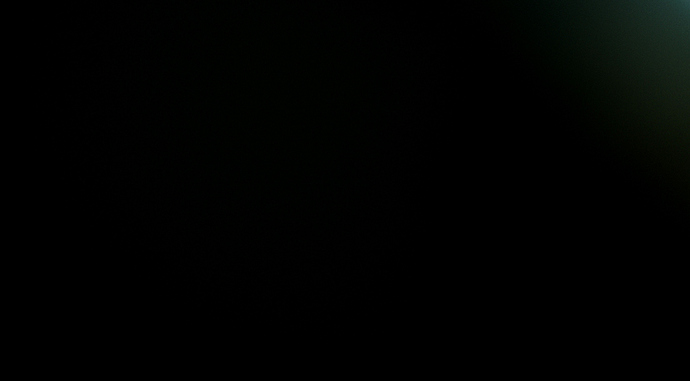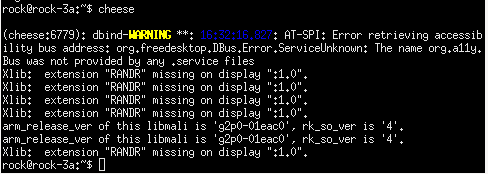Hi everyone, I’m trying to use an OV5647 MIPI CSI camera with Rock 3A for my new CV project. I’m using stock Ubuntu Server image. So, I’ve applied an ov5647 overlay, and managed to acquire 10 new devices in /dev/, like this:
The camera also looks powered, and dmesg reports starting and stopping OV5647 device on startup:

However, when I try to take a picture with “
v4l2-ctl --device=/dev/video1 --set-fmt-video=width=1920,height=1080,pixelformat=UYVY --stream-mmap --stream-count=1 --stream-to=frame.raw” and then convert it to PNG with “ffmpeg -f rawvideo -pix_fmt uyvy422 -s 1920x1080 -i frame.raw -pix_fmt rgb24 -f rawvideo - | convert -size 1920x1080 -depth 8 rgb:- output.png”, it looks like this:I tried all the /dev/video* devices, and it didn’t help. Also I tried to use fswebcam, which doesn’t recognize the device as camera. Any help would be appreciated!!