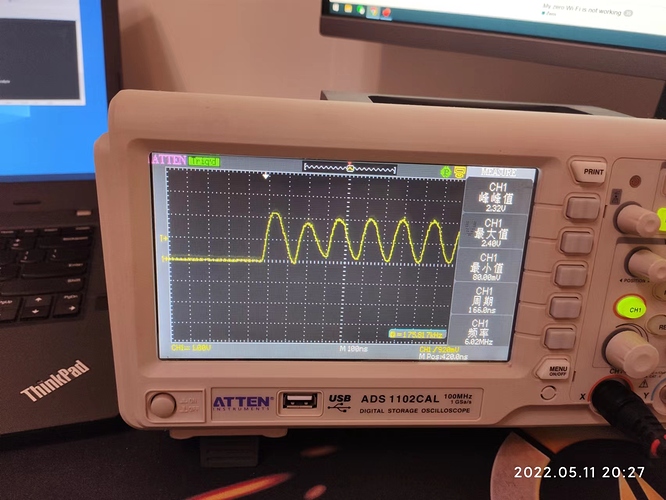Hi,
I’ve attached a SPI LCD display (ST7789 - 240x240 pixels) on the zero board.
It work fine but it’s limited to less than one frame per seconde probably because the SPI device is limited to :
param_spidev_max_freq=10000000
So what i did:
-
change param_spidev_max_freq in /boot/uEnv.txt
overlays=meson-g12a-spi-spidev
param_spidev_spi_bus=1
param_spidev_max_freq=120000000 -
recompile and install the kernel and especialy meson-g12a-spi-spidev.dts file :
root@debian:/home/papy/radxa-zero-sdk/kernel# cat ./arch/arm64/boot/dts/amlogic/overlay/meson-g12a-spi-spidev.dts /dts-v1/; /plugin/; / { compatible = "radxa,zero", "amlogic,g12a"; fragment@0 { target = <&spicc0>; __overlay__ { pinctrl-0 = <&spicc0_x_pins &spicc0_ss0_x_pins>; pinctrl-names = "default"; #address-cells = <1>; #size-cells = <0>; spidev@0 { compatible = "spidev"; status = "disabled"; reg = <0>; spi-max-frequency = <120000000>; }; }; }; fragment@1 { target = <&spicc1>; __overlay__ { pinctrl-0 = <&spicc1_pins &spicc1_ss0_pins>; pinctrl-names = "default"; #address-cells = <1>; #size-cells = <0>; spidev@0 { compatible = "spidev"; status = "disabled"; reg = <0>; spi-max-frequency = <120000000>; }; }; }; };
But the display is still limited to less than 1 frame per second. I don’t have an oscilloscope to check the SPI clock speed but it always seems limited to a very low speed
Is there a way to increase the SPI clock (maybe I use a bad multipler)?
Thanks in advance