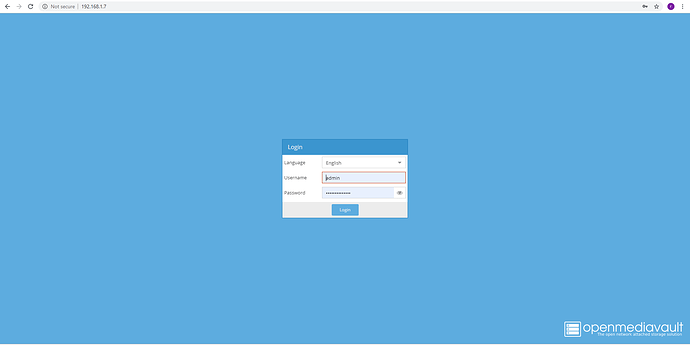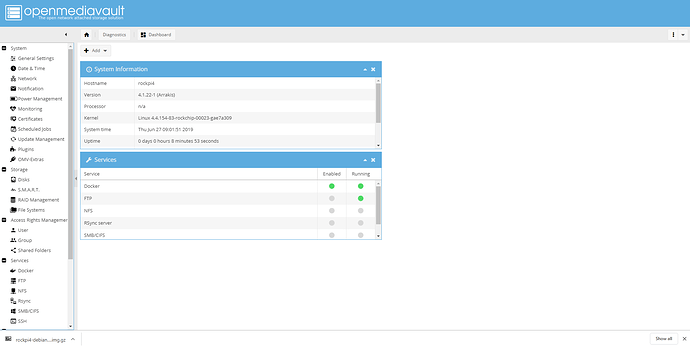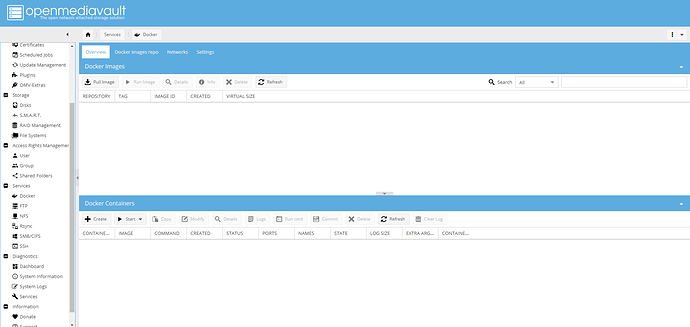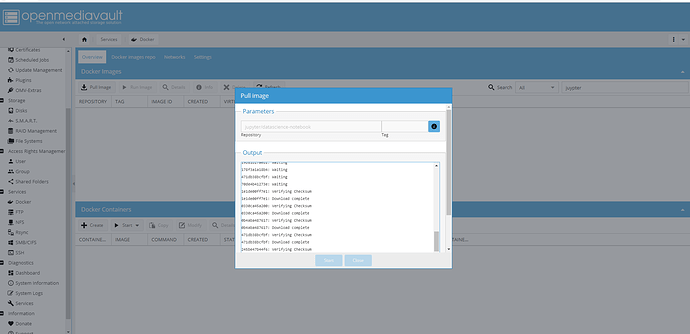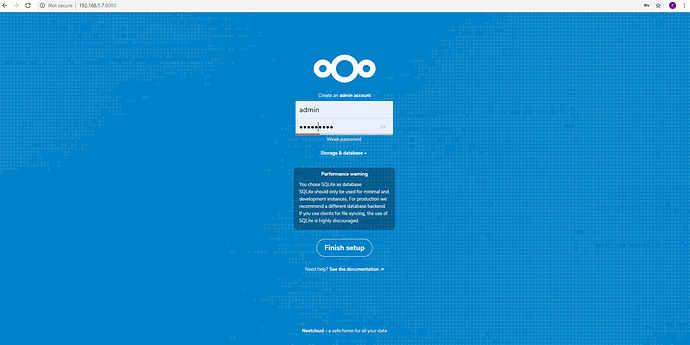Hallo,
I have another one more point
When installing docker after “https://docs.docker.com/install/linux/docker-ce/ubuntu/”
the following error occurs:
“Setting up docker-ce (5:18.09.3~3-0~ubuntu-bionic) …
update-alternatives: warning: forcing reinstallation of alternative /usr/bin/doc kerd-ce because link group dockerd is broken
Job for docker.service failed because the control process exited with error code .
See “systemctl status docker.service” and “journalctl -xe” for details.
invoke-rc.d: initscript docker, action “start” failed.
● docker.service - Docker Application Container Engine
Loaded: loaded (/lib/systemd/system/docker.service; enabled; vendor preset: e nabled)
Active: activating (auto-restart) (Result: exit-code) since Sun 2019-03-17 10 :52:54 UTC; 57ms ago
Docs: https://docs.docker.com
Process: 3908 ExecStart=/usr/bin/dockerd -H fd:// --containerd=/run/containerd /containerd.sock (code=exited, status=1/FAILURE)
Main PID: 3908 (code=exited, status=1/FAILURE)
dpkg: error processing package docker-ce (–configure):
installed docker-ce package post-installation script subprocess returned error exit status 1
Errors were encountered while processing:
docker-ce
E: Sub-process /usr/bin/dpkg returned an error code (1)”
the version for arm64 is installed
The entry in the sources.list “deb [arch=arm64] https://download.docker.com/linux/ubuntu bionic stable”
I have the tutorial on updating u-boot and kerne carried out after instruction.
Who can help me?
Thomas

 ).
).