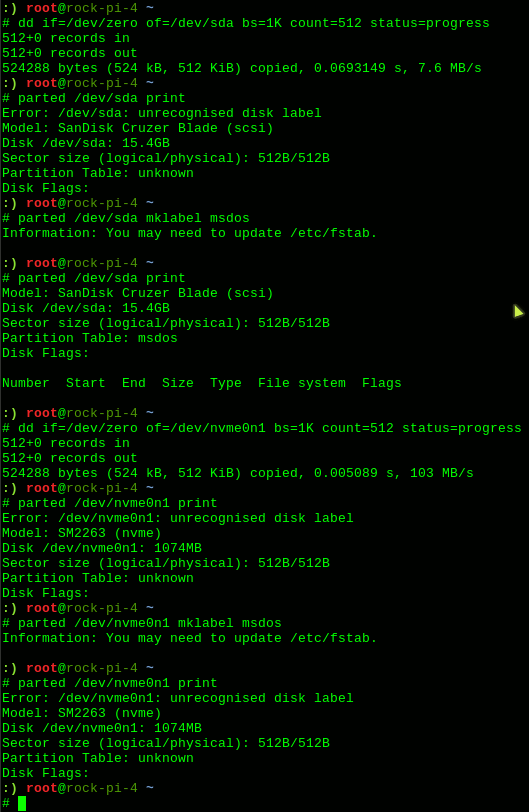Hi @sam,
It is rather some comment, instead of advice or solution.
My SSD is same as yours: HP SSD EX900 M.2 250GB
I quite often transport my ROCK Pi 4 + m.2 extension set in carton box in my backpack. The flat wire which connects both PCB isn’t secured by anything and is quite fragile for such handling.
So the connection between both parts sometimes is broken. That is the way I reproduced my failure with not correctly connected m.2 disk.
While my SSD isn’t connected correctly then result looks as yours:
# fdisk /dev/nvme0n1
[...]
Device does not contain a recognized partition table.
Created a new DOS disklabel with disk identifier 0xbcd4dcb7.
Command (m for help): F
Unpartitioned space /dev/nvme0n1: 1023 MiB, 1072692736 bytes, 2095103 sectors
Units: sectors of 1 * 512 = 512 bytes
Sector size (logical/physical): 512 bytes / 512 bytes
Start End Sectors Size
2048 2097150 2095103 1023M
Command (m for help): p
Disk /dev/nvme0n1: 1024 MiB, 1073741312 bytes, 2097151 sectors
Units: sectors of 1 * 512 = 512 bytes
Sector size (logical/physical): 512 bytes / 512 bytes
I/O size (minimum/optimal): 512 bytes / 512 bytes
Disklabel type: dos
Disk identifier: 0xbcd4dcb7
If the disk is conneted correctly then:
# fdisk /dev/nvme0n1
[...]
Command (m for help): F
Unpartitioned space /dev/nvme0n1: 132.9 GiB, 142684119040 bytes, 278679920 sectors
Units: sectors of 1 * 512 = 512 bytes
Sector size (logical/physical): 512 bytes / 512 bytes
Start End Sectors Size
209717248 488397167 278679920 132.9G
Command (m for help): p
Disk /dev/nvme0n1: 232.9 GiB, 250059350016 bytes, 488397168 sectors
Units: sectors of 1 * 512 = 512 bytes
Sector size (logical/physical): 512 bytes / 512 bytes
I/O size (minimum/optimal): 512 bytes / 512 bytes
Disklabel type: dos
Disk identifier: 0xe76b2d27
Device Boot Start End Sectors Size Id Type
/dev/nvme0n1p1 2048 209717247 209715200 100G 83 Linux
So maybe somehow your SSD doesn’t connect electrically correctly to ROCK Pi 4 ?
(I noticed you already tried to connect it directly…)
Did you have opportunity to check your disk with other m.2 host to check if it is working properly? (PC maybe?)