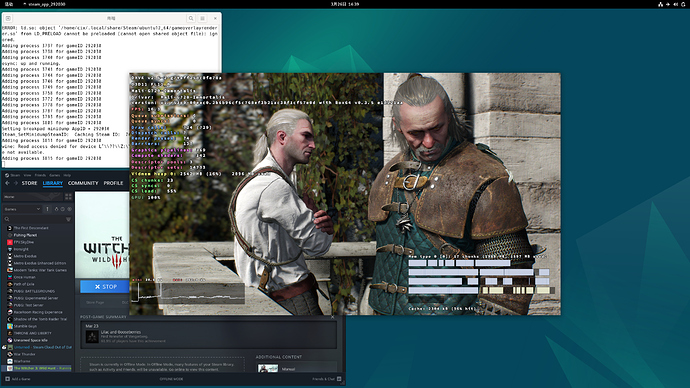Example Game
- The Witcher 3: Wild Hunt (DX11)
OS Environment
- Debian 12
GPU DDK
- Version r53p0-00eac0
Tool Set
- Box64 0.3.5 with box32
- Steam proton with dxvk 2.6.2
Launching Steps
- Confirm binfmt service enabled with “systemctl status systemd-binfmt.service”
- Launch steam client:
(1) export MESA_LOADER_DRIVER_OVERRIDE=swrast
(2) export LIBGL_ALWAYS_SOFTWARE=1
(3) export STEAMOS=1
(4) export STEAM_RUNTIME=1
(5) Launch steam client from terminal - Launch Witcher 3 DX11:
(1) Add “–launcher-skip” to game launch option (2 “-” before “launcher-skip”!)
(2) Find launcher-configuration.json from Witcher 3 installation path
(3) Change “fallback”: “DirectX 12” to “fallback”: “DirectX 11”
(4) For more details, please refer to https://steamcommunity.com/app/292030/discussions/0/6126615404774347340/
(5) Launch Witcher 3 by clicking “Play” button
Demo Show
PS: Fail to upload video due to unsupported format