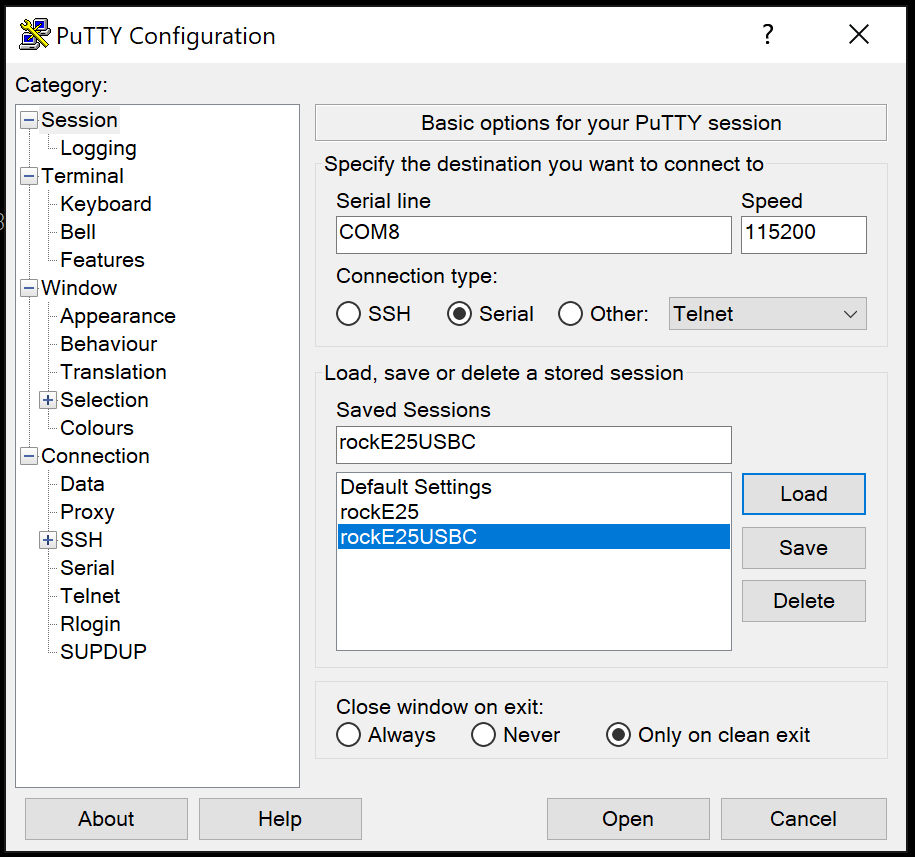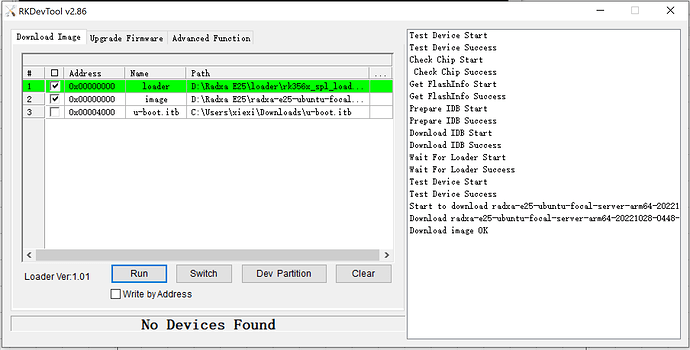Hello Everyone,
First off, I am new to this and made some mistakes along the way I don’t know how to correct.
I tried to flash ubuntu server to the eMMC normally, prior to realizing I had one of the “SB” chips and now I cannot access the E25 via USB connection, needless to say that it does not boot from the eMMC, but if did boot from microSD. Initial eMMC flashing was attempted using Linux, while microSD flashing was done in Windows using balenaEtcher.
I ordered a serial cable and followed this tutorial (https://wiki.radxa.com/Rock3/dev/serial-console) to make a connection, but the PC does not recognize the board. serial connection was attempted in Linux with minicom and in Windows using Putty with baudrate of 1500000.
I also ordered a microSD to eMMC adapter, but I don’t think the eMMC module is removable (I could not identify which chip it is and did not want to yank things around mindlessly). If I can remove the eMMC module, please advise on its location.
After trying to connect via serial console, it now does not boot from microSD card any more. I am at a loss here and don’t know how to proceed.
I am sure you will need more information, I will be happy to supply anything you may require to assist.
Thanks in advance